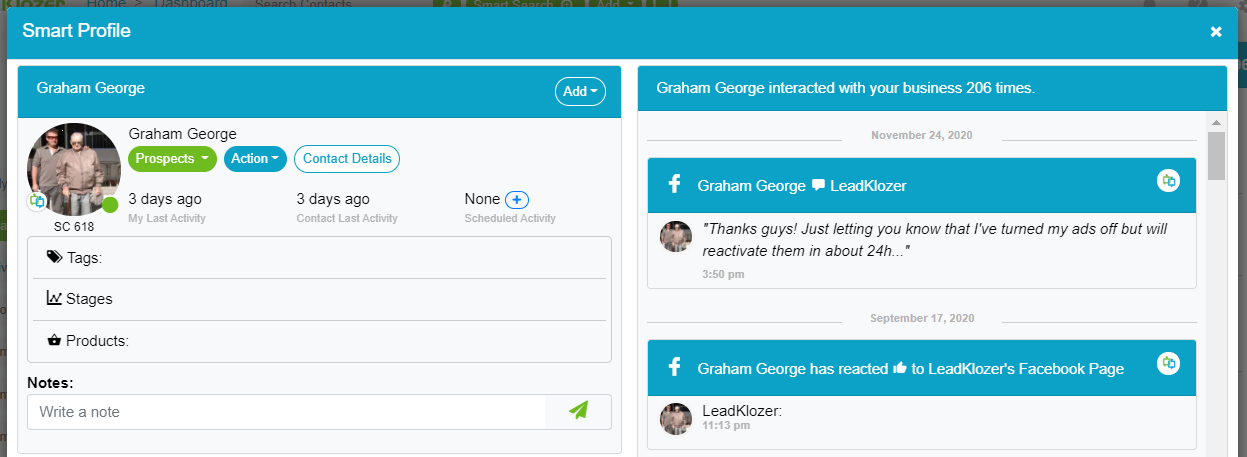Conversations are the most important conversion strategy for most businesses.
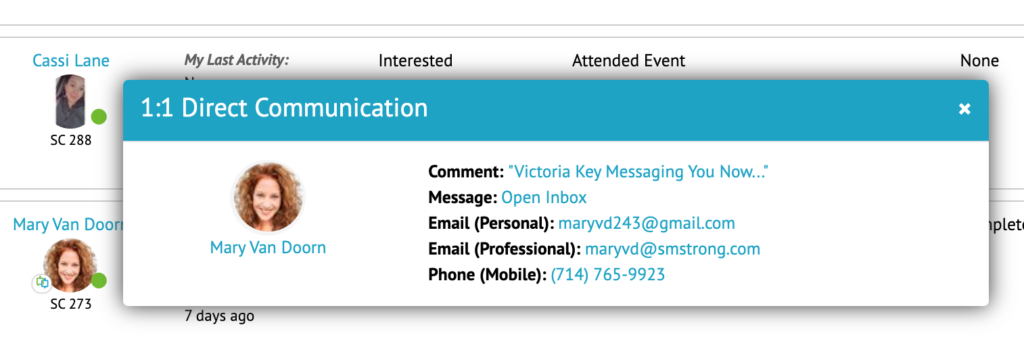
Click on the Direct Communication icon in the lower-left of any profile image and a pop-up appears containing all the ways that you have to directly communicate with that contact.
The main reason for using any CRM (Customer Relationship Management) or lead follow-up system is to have the ability to nurture and ultimately close a higher percentage of leads into clients or customers.
Within that system, personal conversations are one of the most powerful ways to accomplish that goal. This is reflected in the number one question that we hear from people asking about LeadKlozer…”How can I reply to my leads?”
“The future of digital marketing belongs to companies that are willing to invest in real-time, one-to-one interactions. There’s a new KPI (Key Performance Indicator) called Cost Per Conversation.” – Ryan Deiss, CEO of DigitalMarketer.
How Does LeadKlozer Support One-On-One Conversations?
Thanks to social media marketing, you can now carry out a full conversation with your leads without ever having to request a phone number or email address. You can communicate via:
- Facebook Page Post or Ad Comments
- Facebook Page Post or Ad Replies
- Facebook Page Inbox Messages
- Facebook Page Chatbots Interactions
When combined with other traditional means of communication like:
- Phone Calls
- Texting
- Emails
…the end result is a lot of ways to have a CONVERSATION!
LeadKlozer knows when you have the ability to communicate one-on-one with any of your leads. We record all the different types of engagement opportunities and contact information you have for any individual lead in your contact database and show it to you at a glance.
Keep reading to see how this is a massive advantage for you.
How Does LeadKlozer Help Me Have More Conversations?
We created an icon that sits in the lower-left side of a contact’s profile image ONLY if there is at least one form of one-on-one conversation channel available to use with that contact. See the examples within the image below.
![]()
IMPORTANT: When you hover on the icon, a pop-up appears (see image at the top of the page) showing all the ways that you can have a one-on-one conversation with that contact. Click on available communication options to start or continue the conversation.
To the far right side of engagement line items is the same icon again (see image below). This right-side location tells you that this particular line item (pulled out of Live Tracker, but can also be seen within Live Tracker Columns) contains an engagement where a one-on-one conversation can take place.
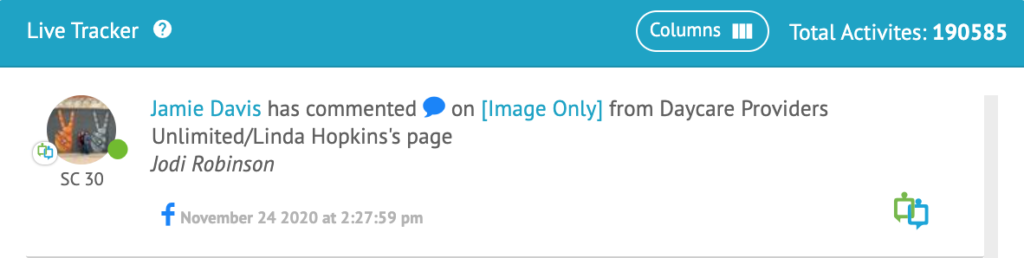
The other place where this icon comes in handy is on the far right side of any line item in the Activity Feed for individual Smart Profiles also signaling that the line item contains an engagement where a one-on-one conversation can take place (see the example below).