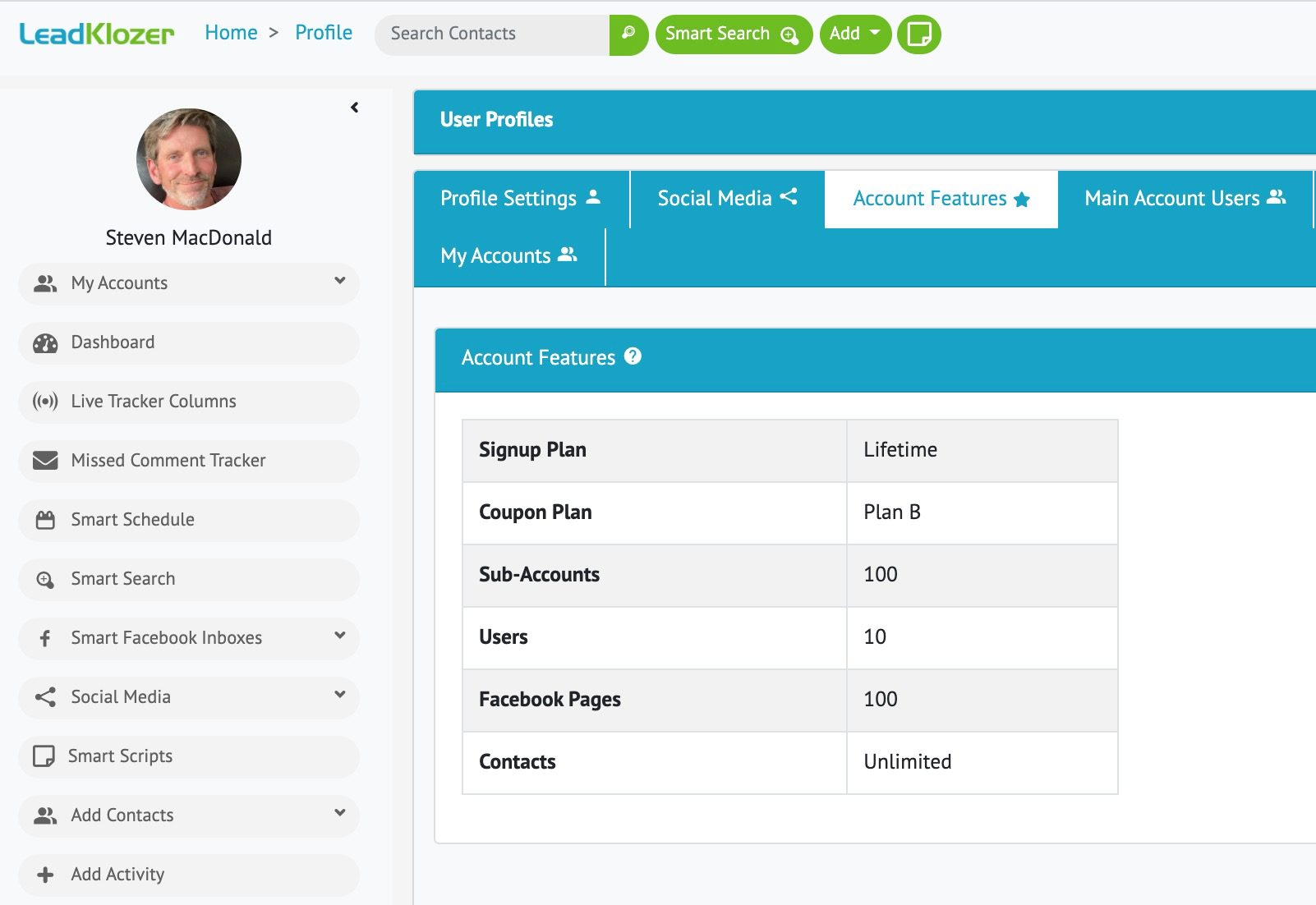Creating or upgrading a LeadKlozer account with PitchGround coupon codes takes just a few simple steps.

Creating A LeadKlozer Account For The First Time
Step 1 – Go to https://live.leadklozer.com/pitchground and enter your coupon code
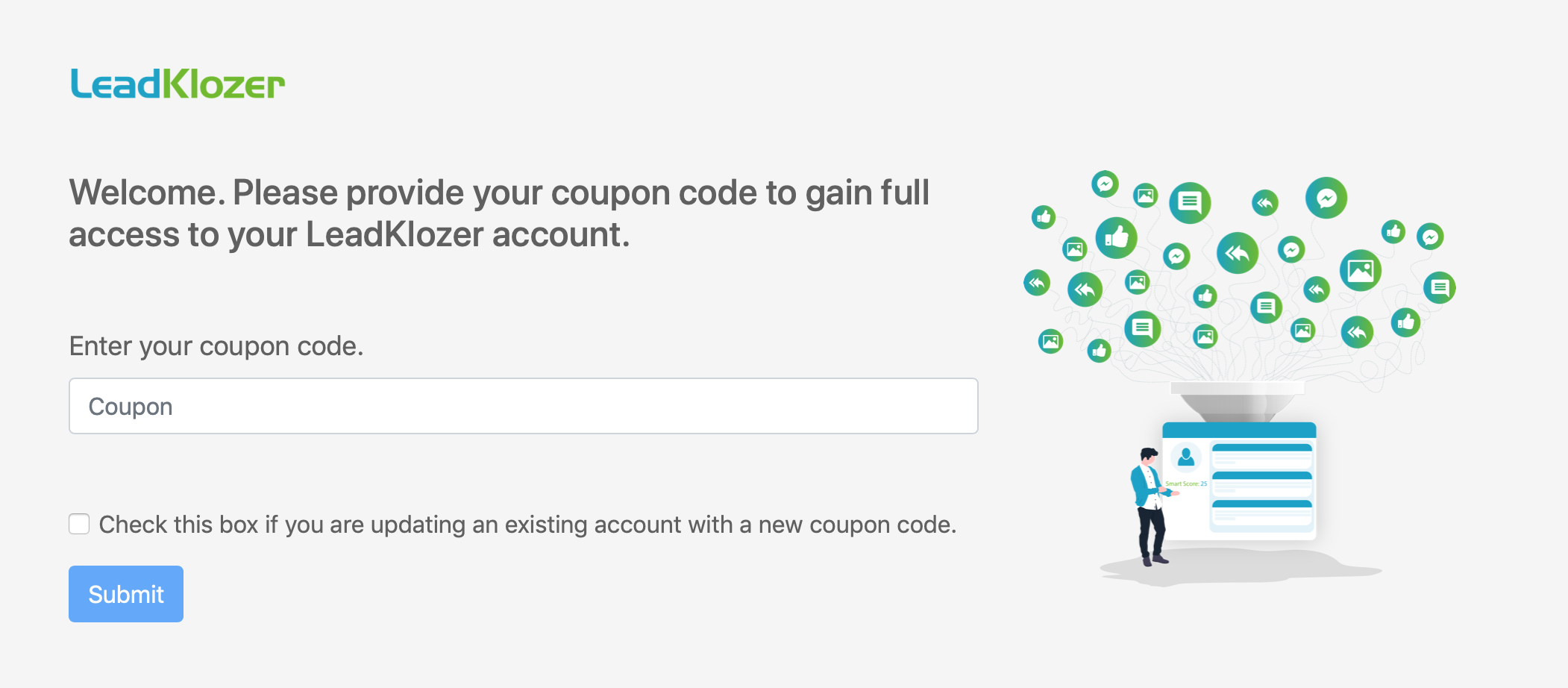
As soon as your coupon is entered, you will see a validation message. Then click the blue SUBMIT button.
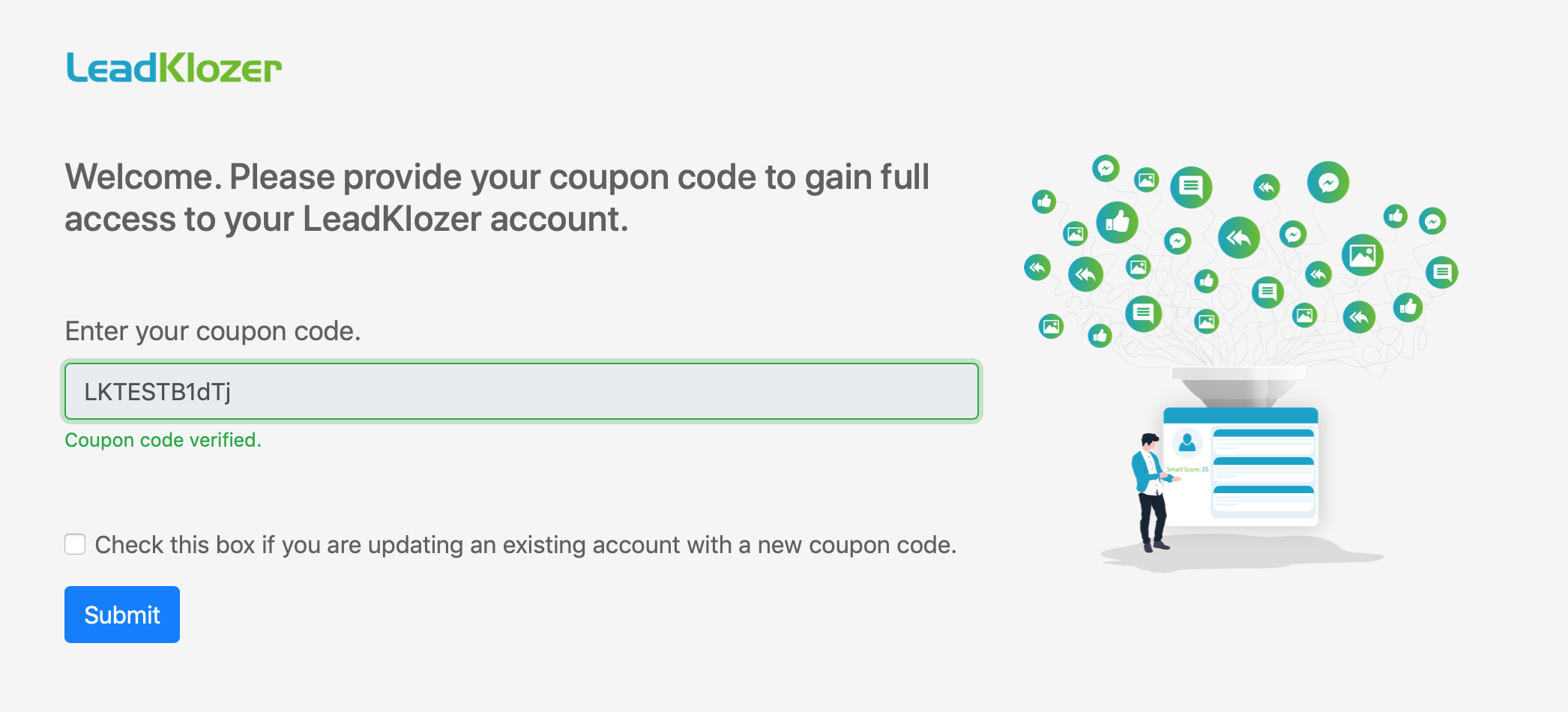
Step 2 – Press The green CONTINUE button to initiate the new LeadKlozer account signup process.
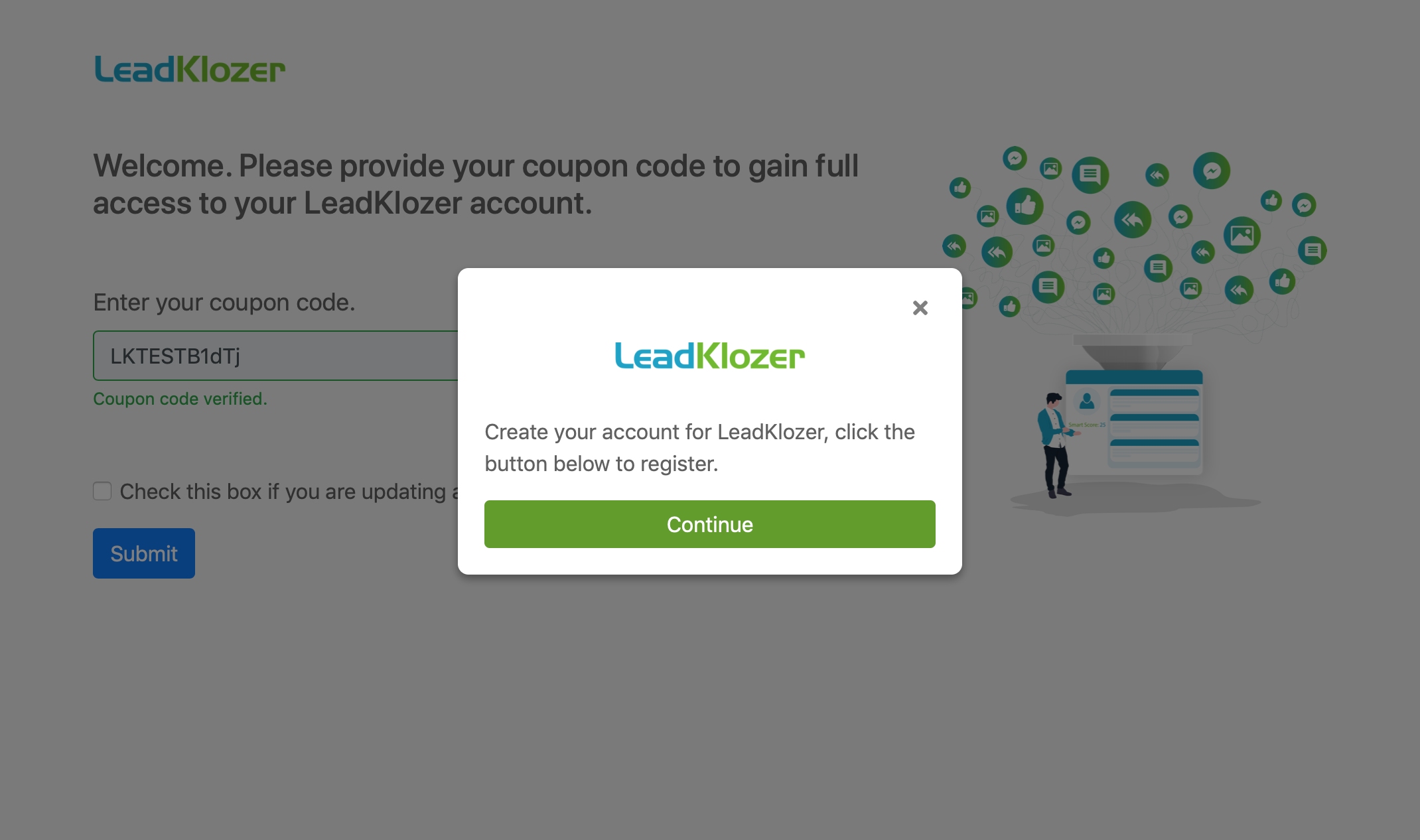
Step 3 – Follow the signup process and start using your new LeadKlozer account within minutes.
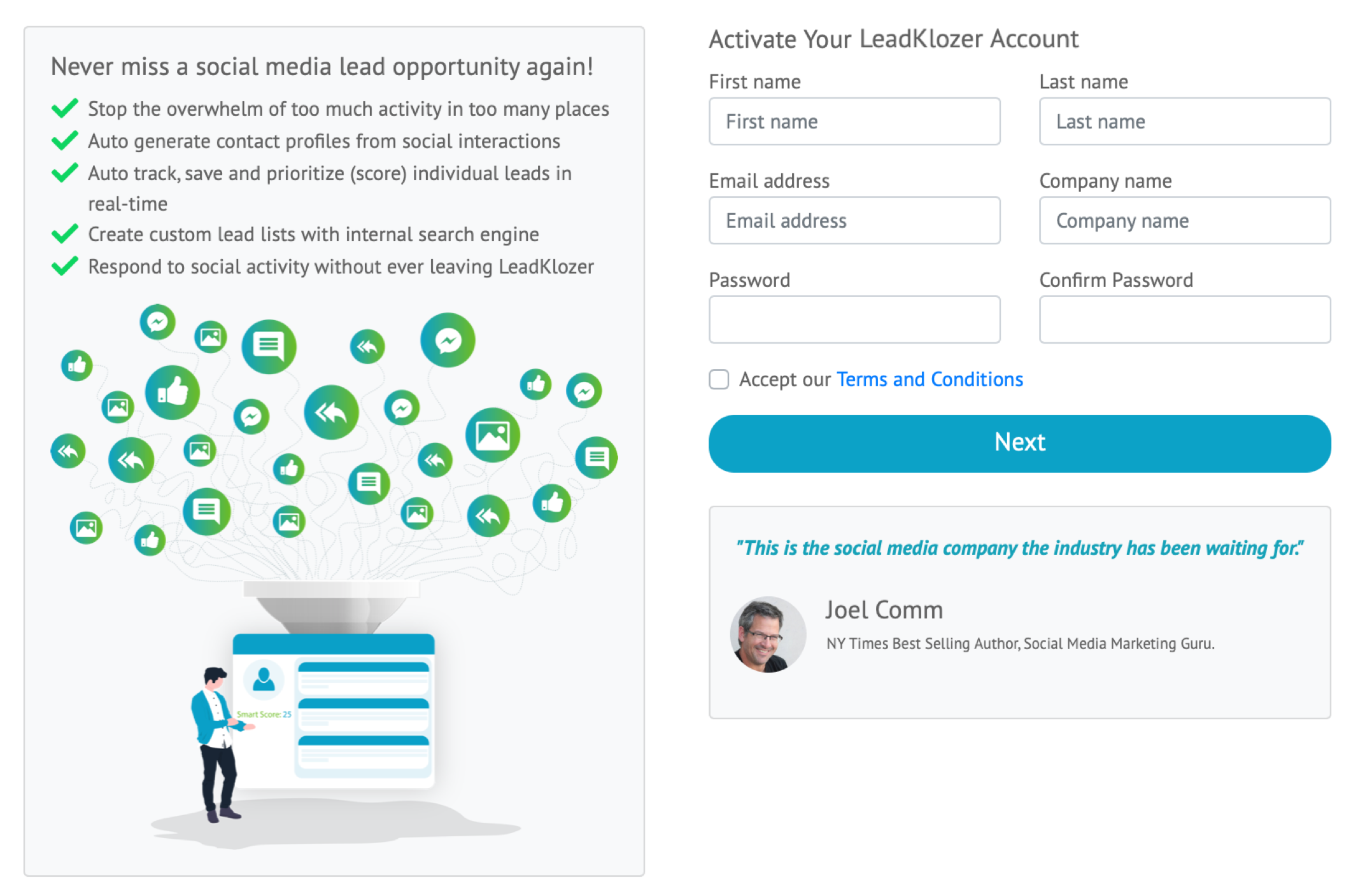 Step 4 – Upon the creation of your new LeadKlozer account, you will be taken to the dashboard. If you would like to check your new account’s features, please click on your name in the upper left corner of the dashboard in order to go to the User Profile area. From there, simply click on the Account Features tab.
Step 4 – Upon the creation of your new LeadKlozer account, you will be taken to the dashboard. If you would like to check your new account’s features, please click on your name in the upper left corner of the dashboard in order to go to the User Profile area. From there, simply click on the Account Features tab.
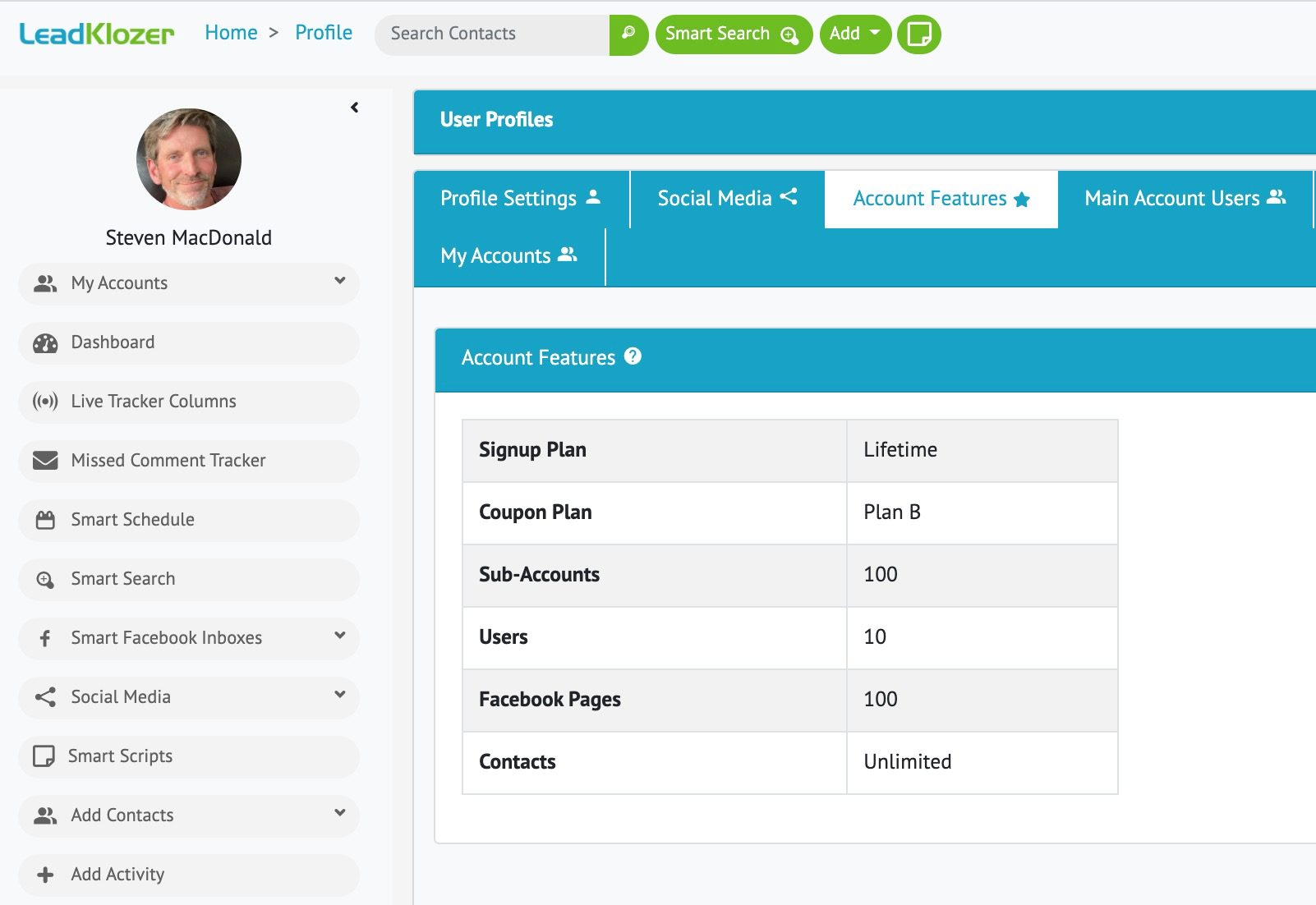
Upgrading Your Existing LeadKlozer Account With A New Coupon Code
Step 1 – Sign into your existing LeadKlozer account and then go to https://live.leadklozer.com/pitchground.
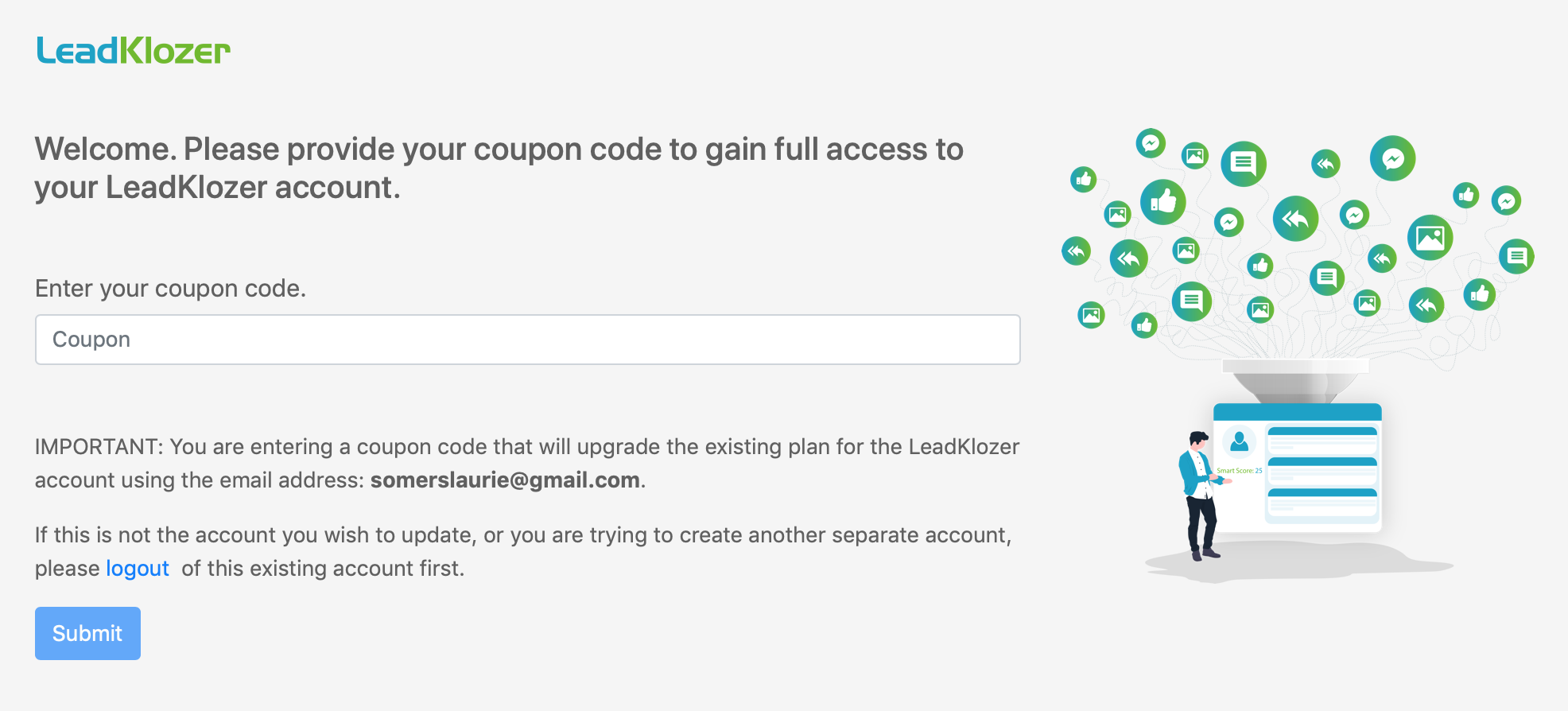
As soon as your new coupon code is entered, you will see a validation message.
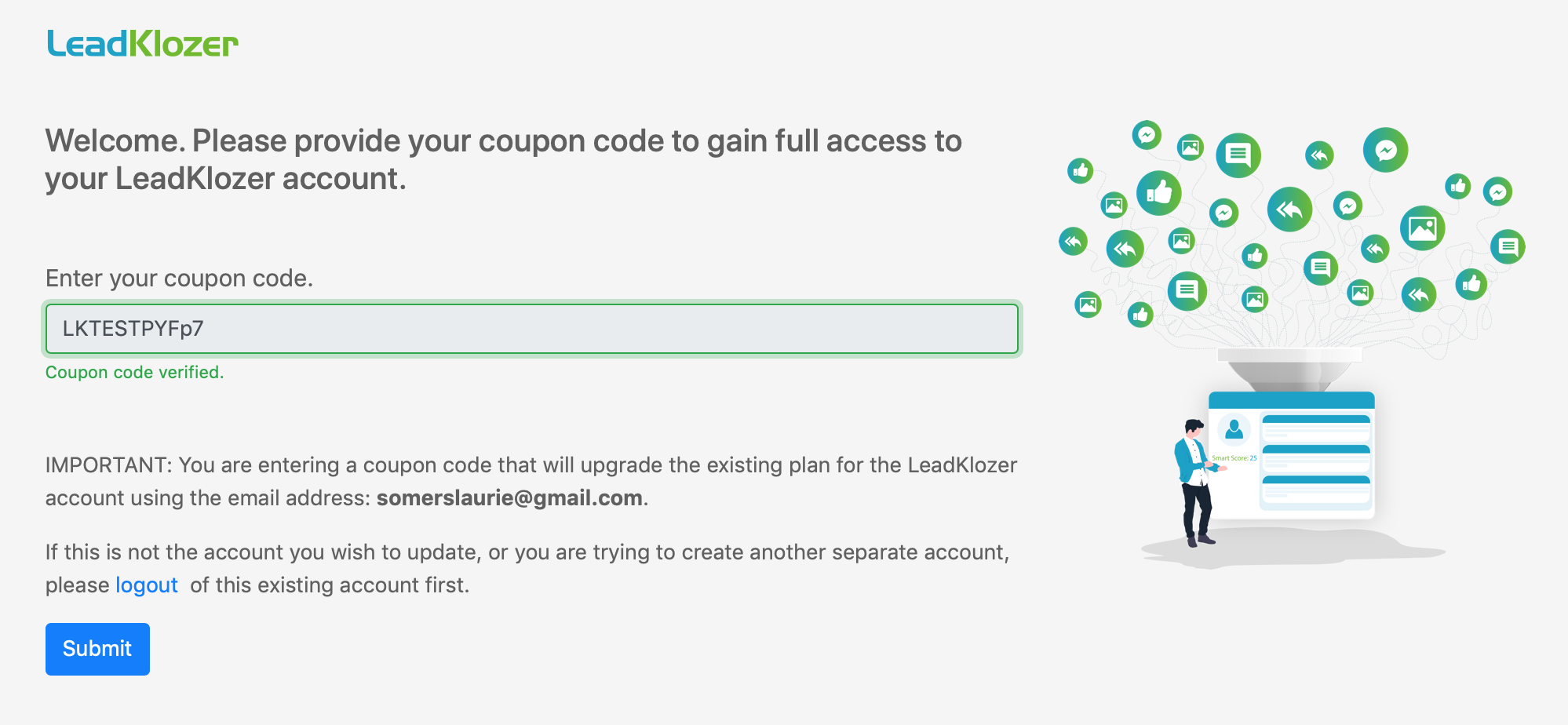
Step 2 – Press The blue SUBMIT button and you will be taken to the Account Features page of your newly upgraded account.