At LeadKlozer, we know that scheduling and managing follow-up tasks should be easy, fast, and fool-proof, to ensure that no leads fall through the cracks — so we created a system to help you achieve that with as little work as possible!
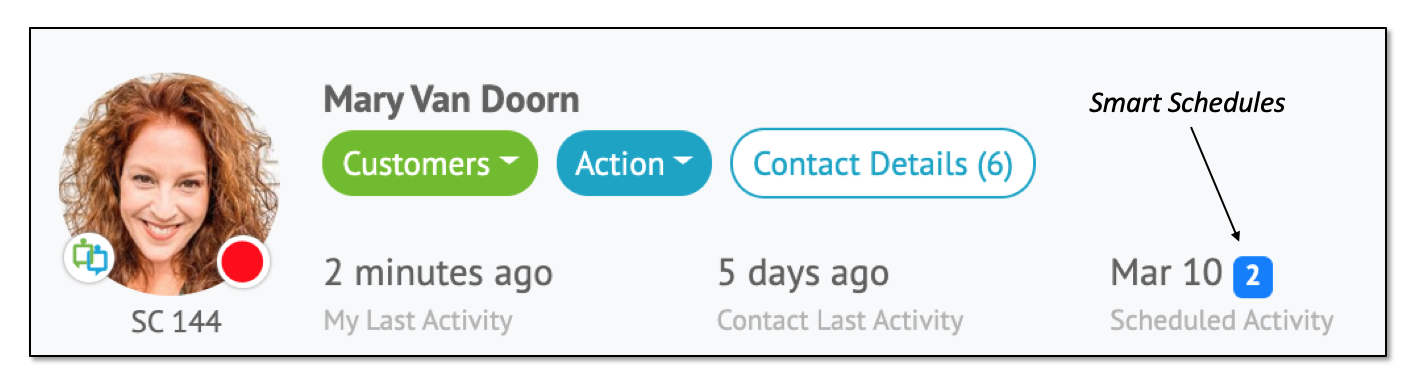
Introducing Smart Schedules
“The fortune is in the follow-up.” – Author and motivational speaker, Jim Rohn
LeadKlozer displays all your scheduled activity right within the main dashboard so that you can easily scan and see how many people you have appointments with that day, in the next 7 days, or further along in the future.
We recommend that you check this section every time you log into LeadKlozer, to ensure that you never miss any schedules or forget to follow up with important contacts that are expecting to hear from you.
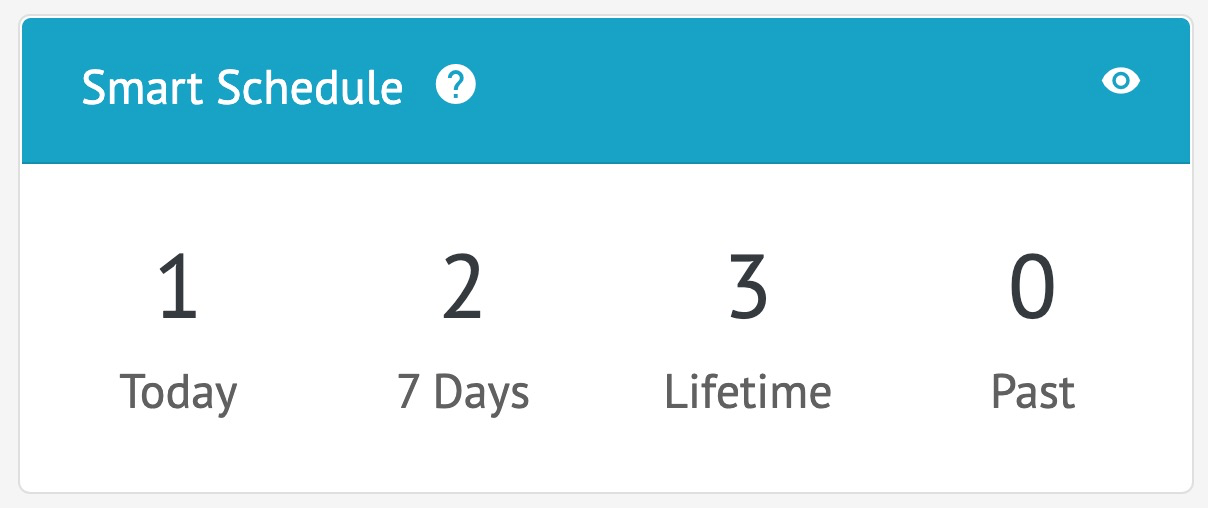
Click on any corresponding number from the image above to see which contacts you have schedules with, and then go to their profile to start interacting.
How To Create Smart Schedules Inside LeadKlozer
To create a new schedule with anyone in your contact list, simply click on the Add option at the top of the LeadKlozer dashboard, then select Schedule and you’ll be able to search for a specific contact and create a new Smart Schedule for them.
How To View All Your Scheduled Follow-Up Activity
In your main LeadKlozer dashboard, look for Smart Schedule and you’ll be able to see at a glance how many schedules you have coming up or past due. To see more detailed information for each schedule, simply click on any of the large numbers or the view icon in the upper-right corner of the Smart Schedules box.
PLEASE NOTE:
- Paused schedules are all your previously scheduled follow-up activities that have been put on hold (for example if you need to reschedule with the contact but haven’t agreed on a new date yet).
- When you’re ready to restart the schedule, simply select Resume from the green Action button and it will shift that particular schedule into the relevant tab, depending on if it’s Past Due according to the original date or not.
- From there, you can select Edit from the green Action button again and then update the schedule as needed.
Smart Schedule Notifications
We will also send you an email reminder in the early morning of any day(s) that you have scheduled follow-up activity.
This gives you peace-of-mind knowing that LeadKlozer will ensure you never miss a lead follow-up opportunity ever again!
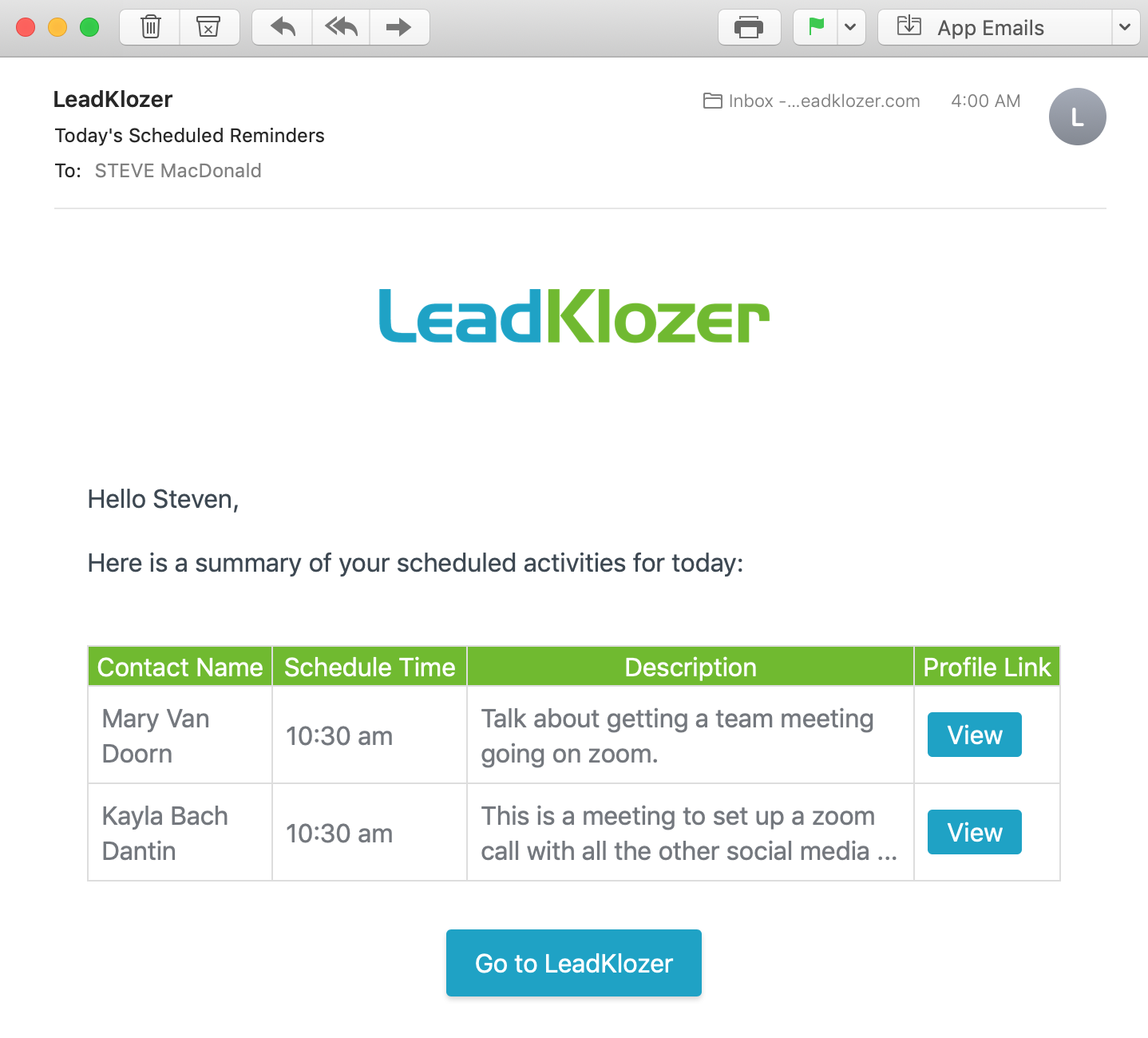
How To Add Email Notifications For Scheduled Follow-Up Activity
All you need to do is add a Smart Schedule for any contact and we will automatically send an email notification to you between 4 to 5 am the morning of that scheduled activity.
- Add a Smart Schedule.
- Make sure you’ve confirmed your Time Zone has been set correctly.
- That’s it!
Video Demo of Smart Schedules