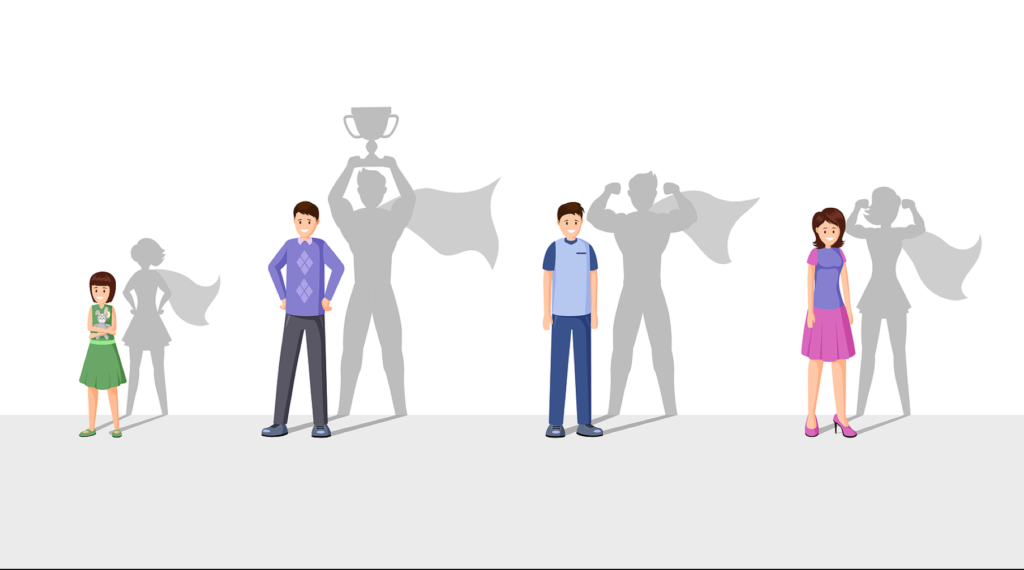Never before has anyone been able to create CUSTOM and LOOKALIKE AUDIENCES from their most engaged SUPER FANS for Facebook ads until now.
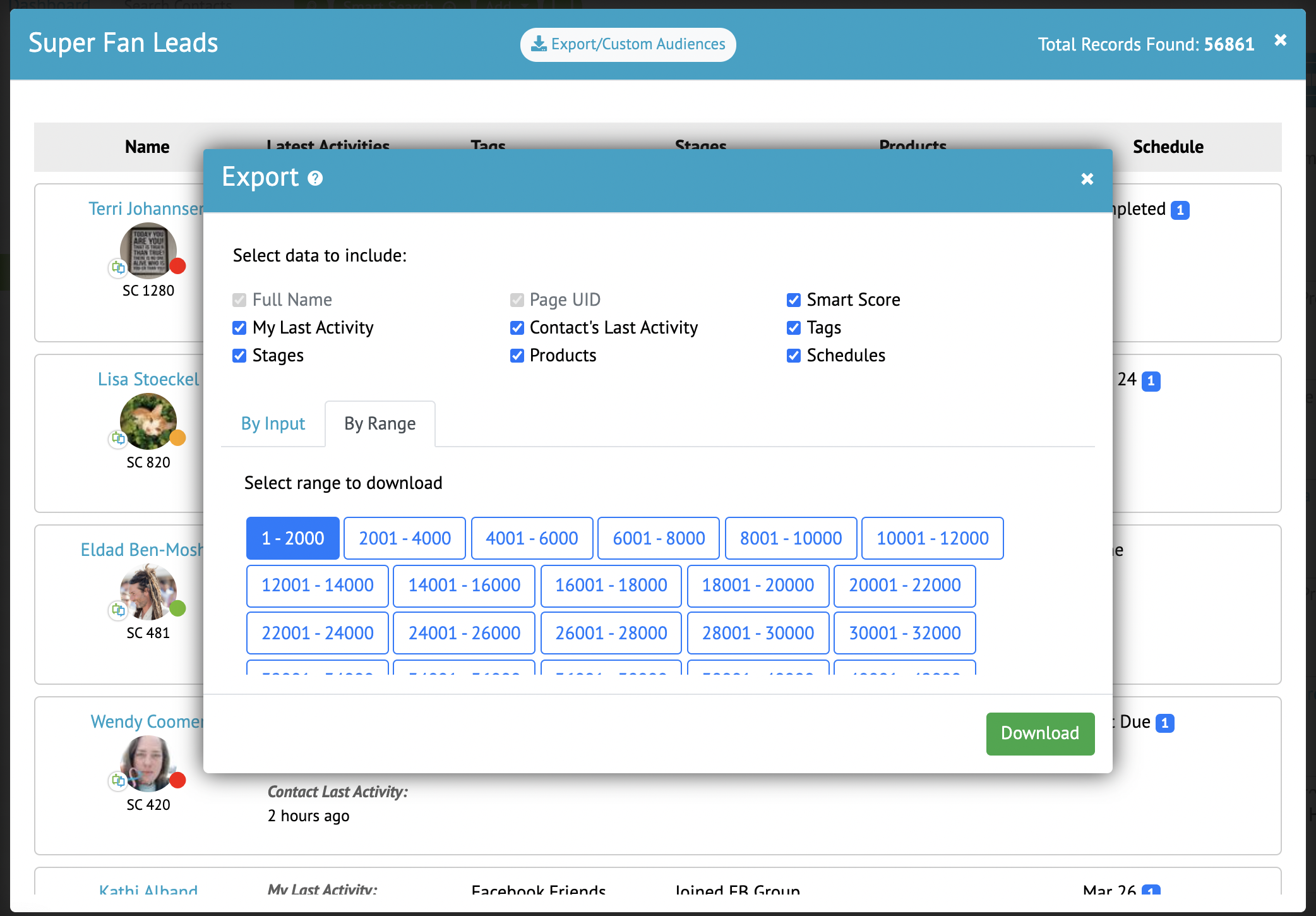
The most engaged leads are your most important leads, and now your most important custom lookalike audience too!
Creating A Custom Audience From SUPER FANS
IMPORTANT: If you are planning to open your .CSV file export within Excel, please READ THIS QUICK NOTE.
Please follow the steps below or watch the video at the bottom of the page. This is a simple process as long as you know exactly what to do. Facebook, as usual, makes it a little tricky. But as long as you follow along with the steps or video below, you can create a custom audience in just a couple of minutes.
- STEP 1: Click the “Export/Custom Audience“ button on any Super Fan or Smart Search results list.
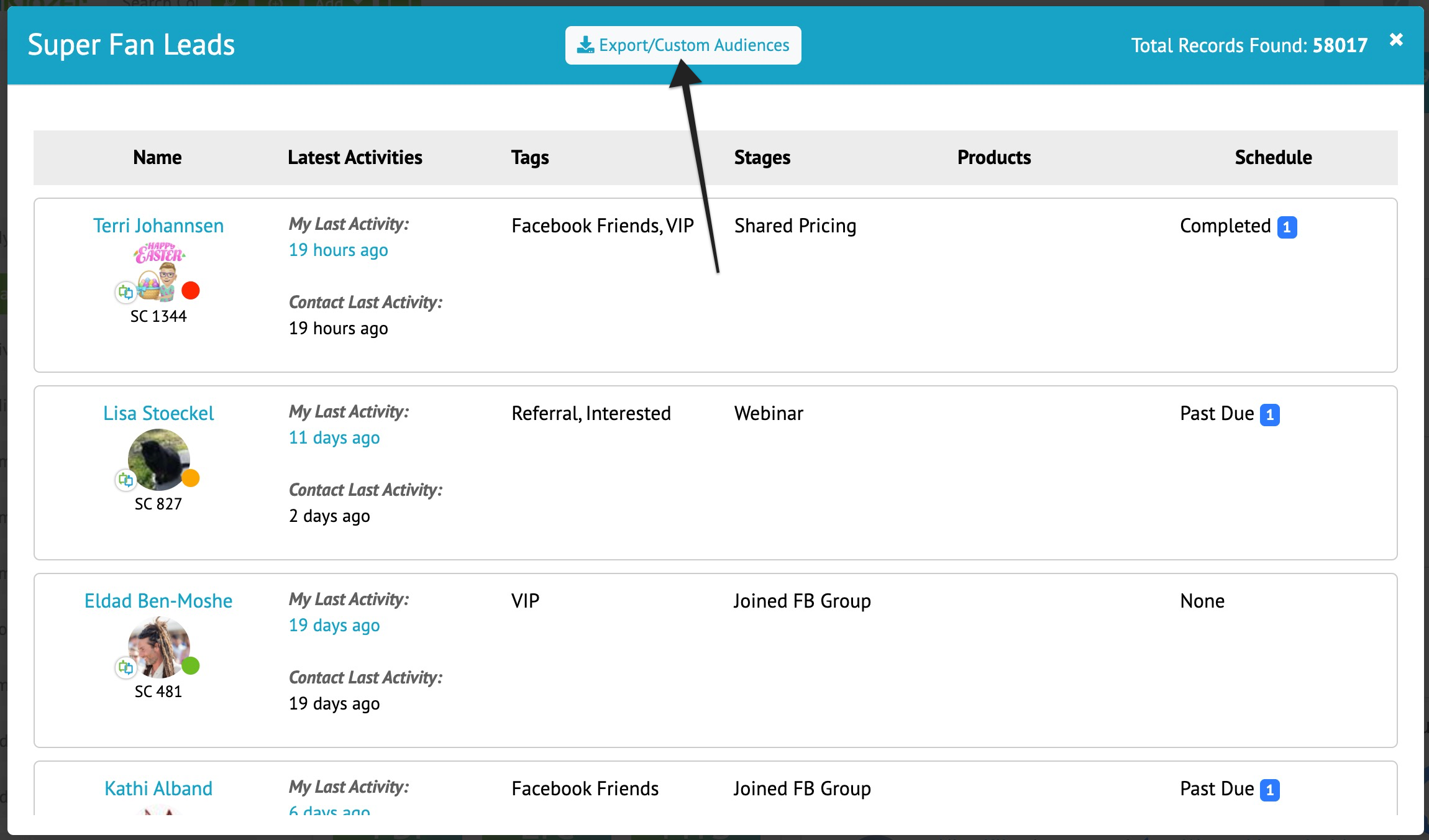
- STEP 2: On the next page, enter the number of leads you’d like to export. We recommend that you start with at least 1500 – 2000 contacts for your first download, then click “Create CSV file“
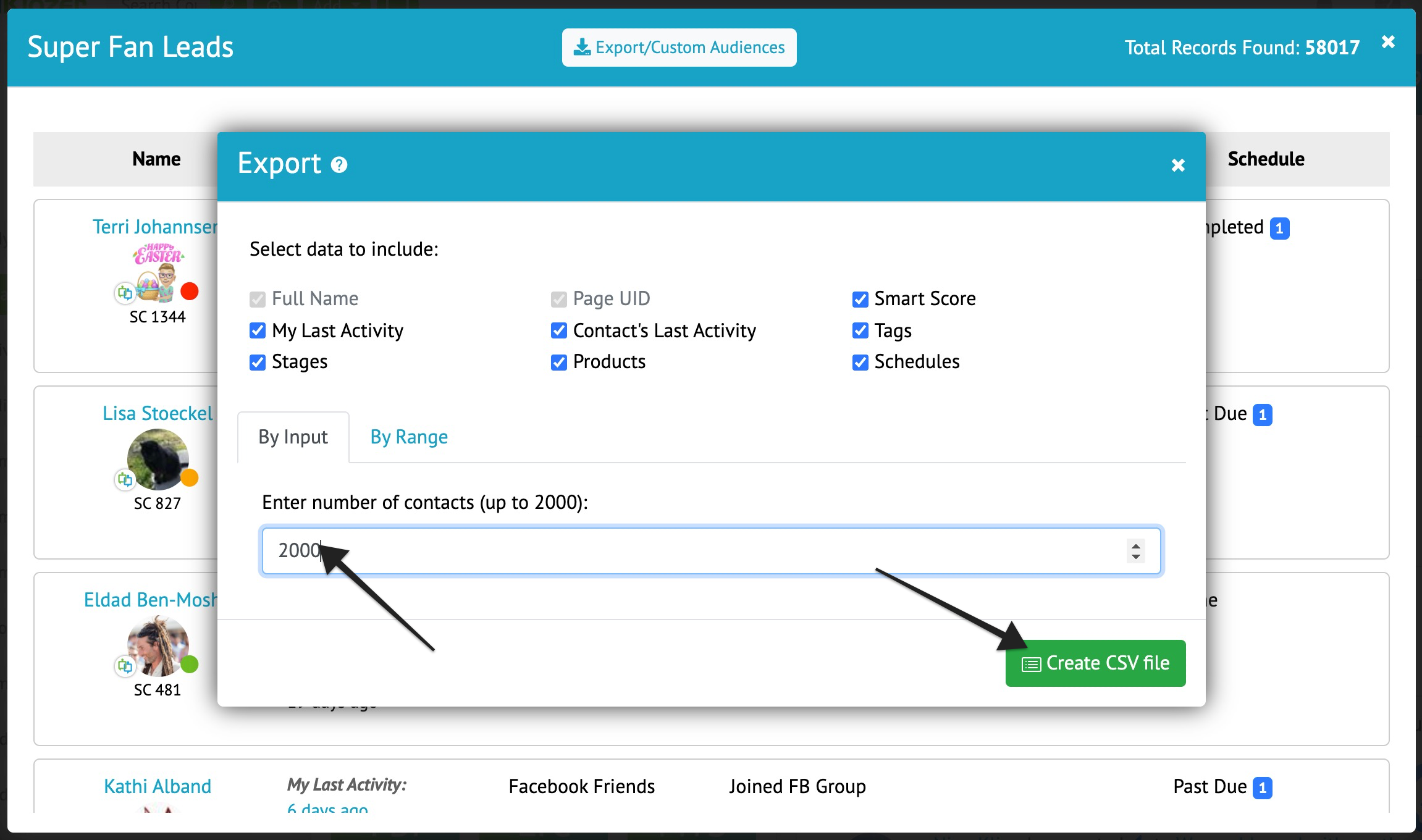
- STEP 3: Wait for the file to finish generating and then click on the Download button that appears to export your contacts.
- STEP 4: Log into your Facebook account and then go to Ads Manager > Audiences or CLICK HERE.
- STEP 5: Click Create Audience > Custom Audience > Customer List and then click Next.
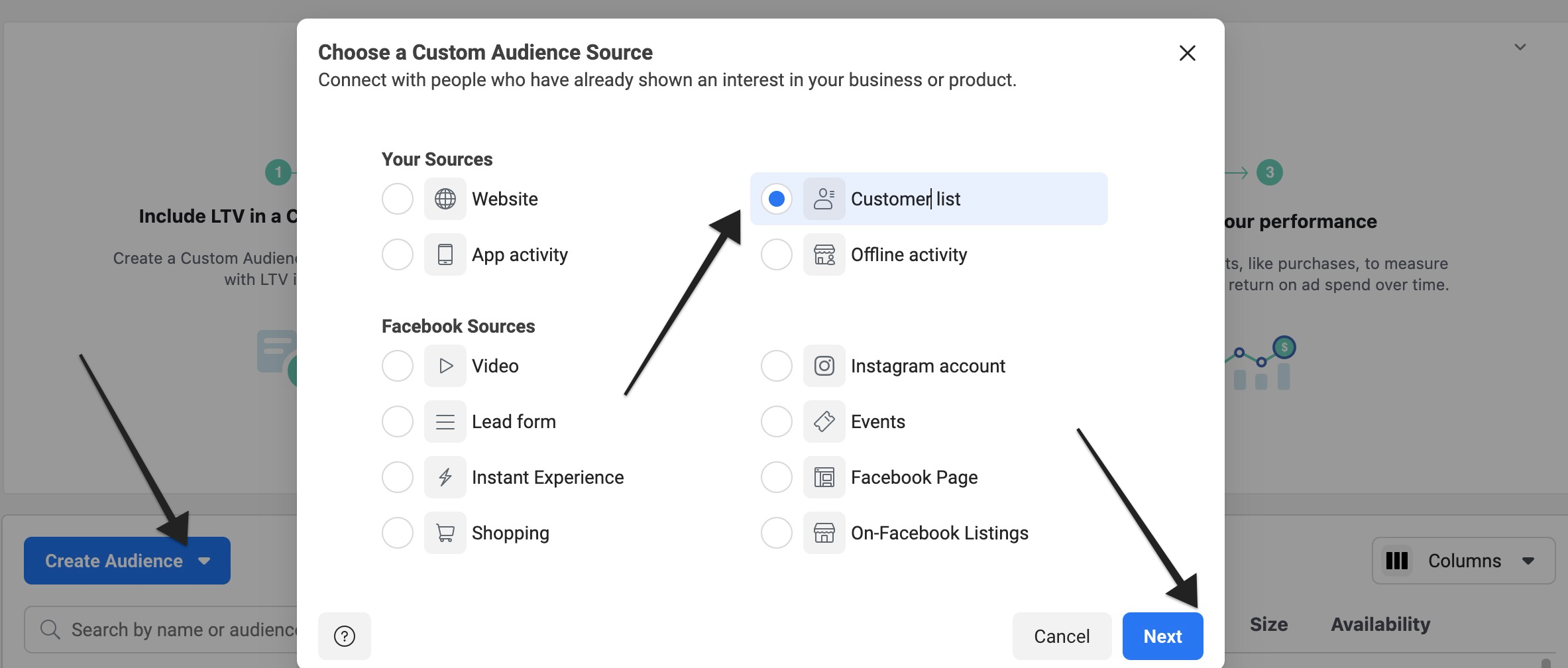
- STEP 6: On the next page, where it says “How to Prepare Your Customer List,” leave everything as is, and click Next.
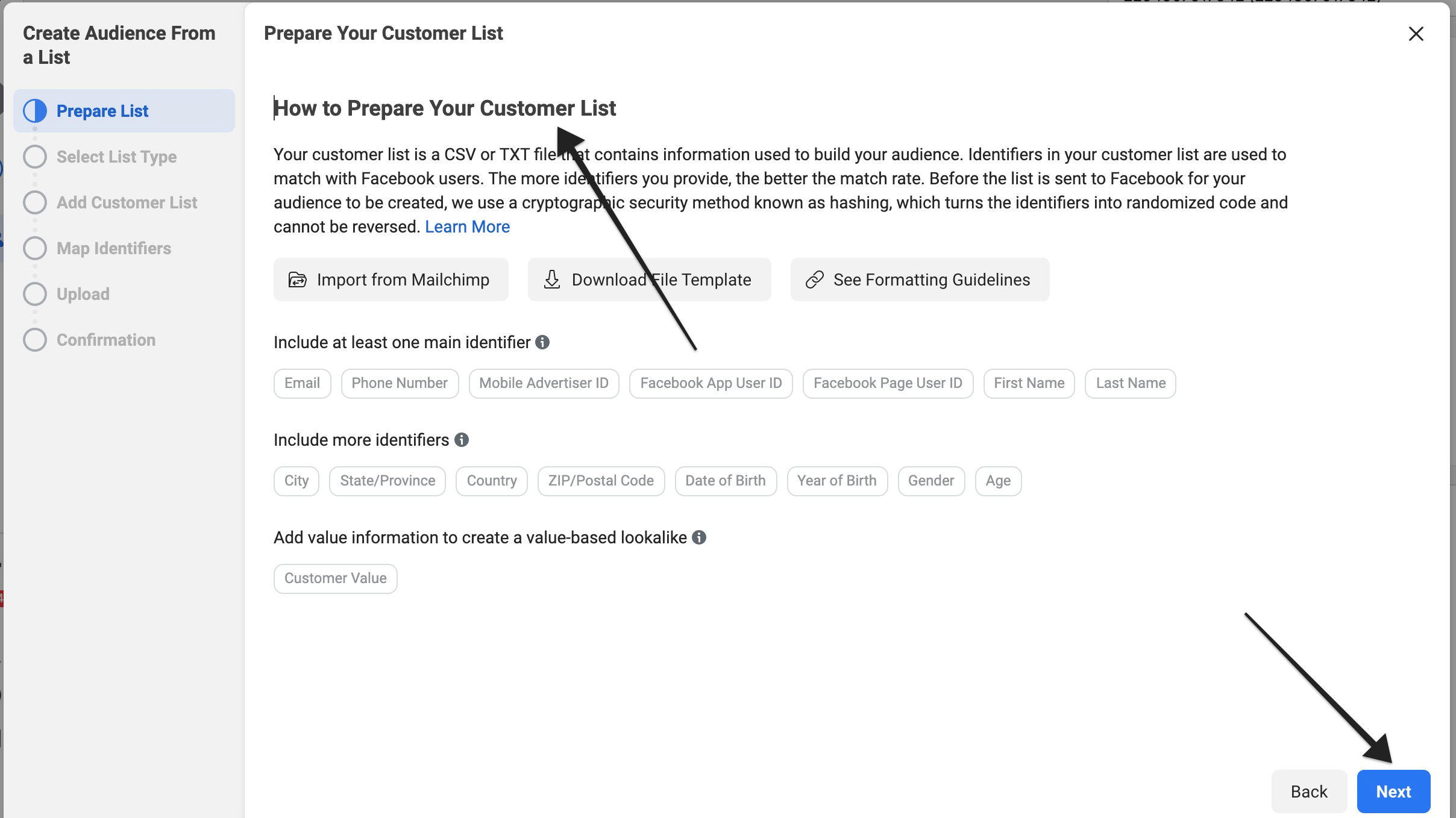
- STEP 7: Where it says “Does Your List Include a Column For Customer Value,” choose No, check the box to accept the Custom Audience Terms, and then click Next.
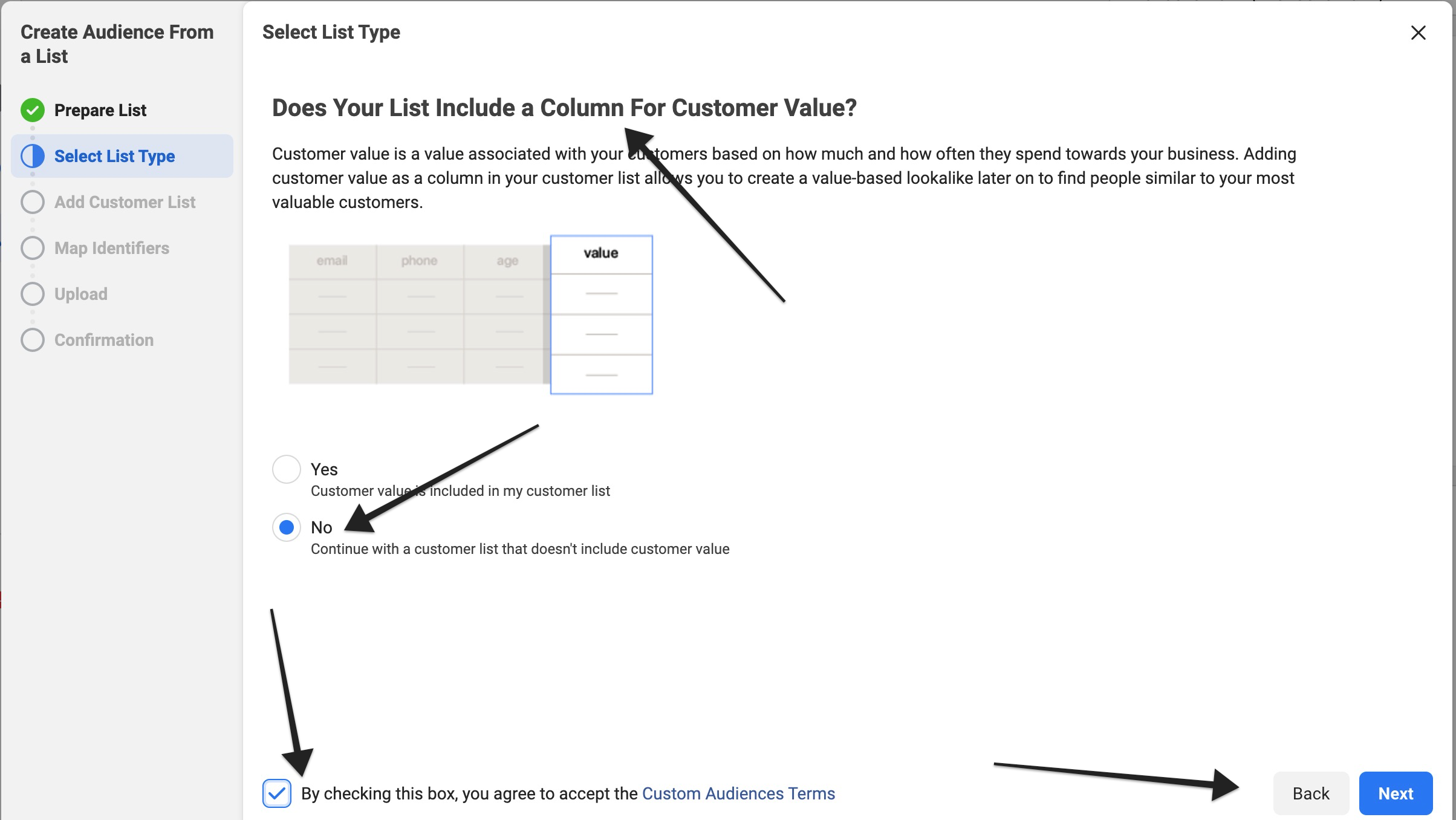
- STEP 8: Upload the .CSV file you downloaded from your LeadKlozer account in step #3 above and click Next.
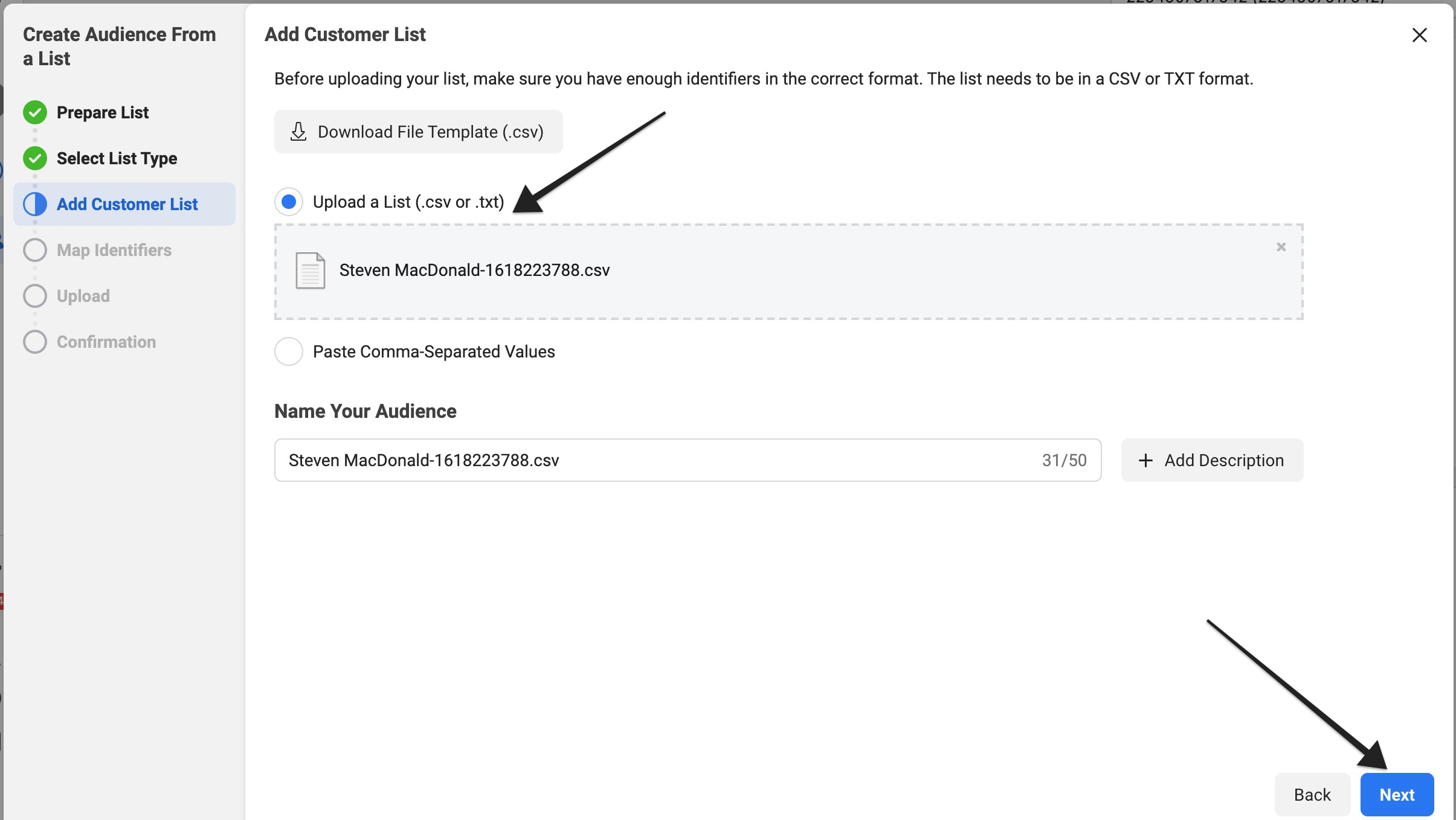
- STEP 9: Under the “Action needed” tab, click on “Enter Facebook page IDs,” and then copy and paste the page_id value from the .CSV file you downloaded from LeadKlozer into the popup that appears on Facebook. If you have multiple Facebook pages attached to your Leadklozer account, you can separate the different page IDs using commas.
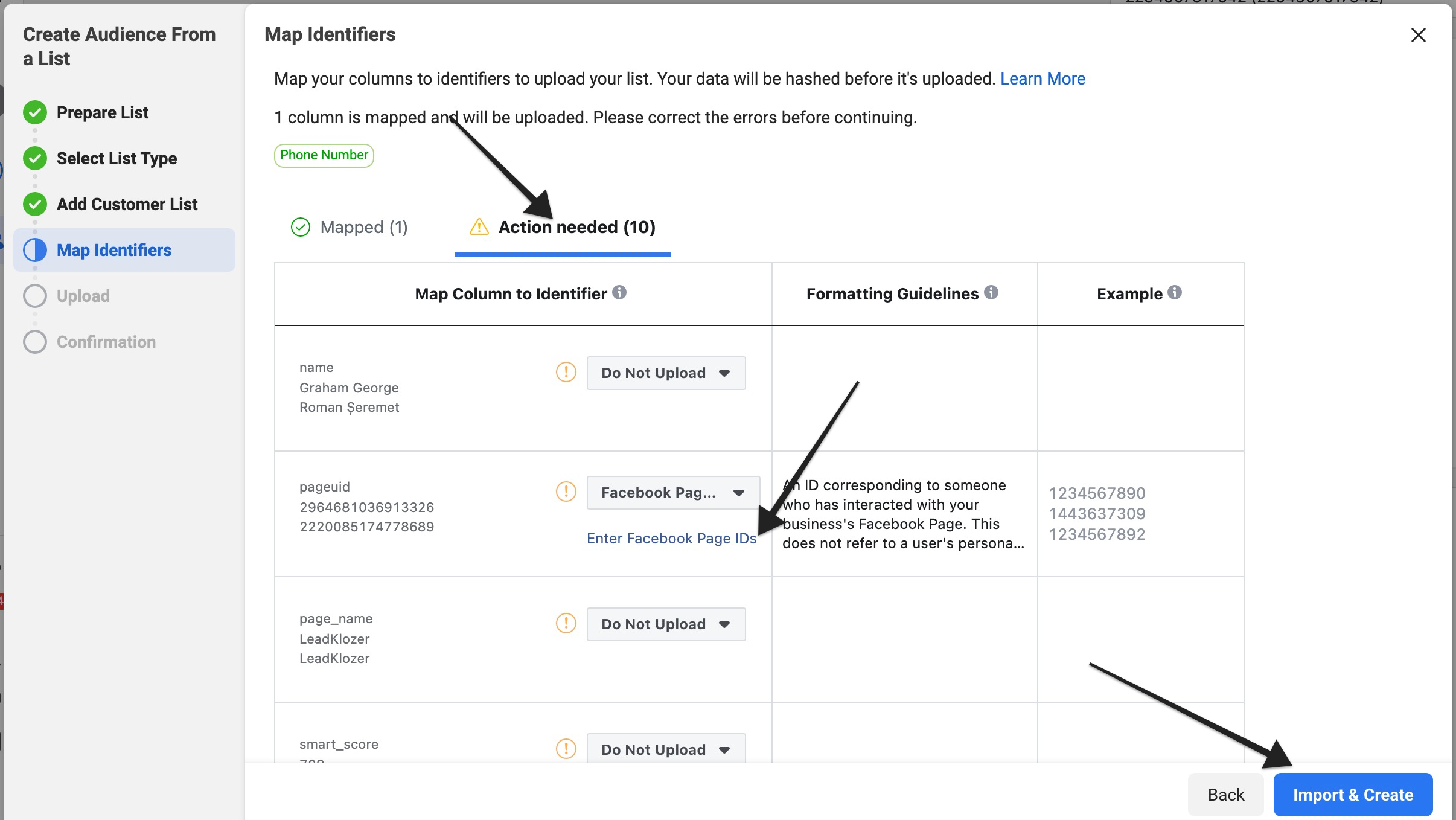
- STEP 10: Click Import & Create in the bottom right corner. Give it a few minutes for Facebook to upload and populate your new audience and then when you return to your Ads Manager > Audiences, your new custom audience with a name ending in “.CSV” will be available for you to use with any new ads moving forward.

-
- NOTE: Your new Custom Audience might initially show up with an “error” message under Availability immediately after you create it. This is temporary and will usually resolve by itself, after Facebook completes the process of populating your new audience. Just give it a little bit of time and refresh the page. This should resolve the issue and change the Availability status to Ready after a few minutes.
Exporting Spreadsheets from Any Smart Search List?
Because the information contained on any Smart Search list can be very valuable, we have also enabled the ability to include any of that data as well: Smart Scores, My Last Activity, Contact last Activity, Tags, Stages, Products, Schedules.
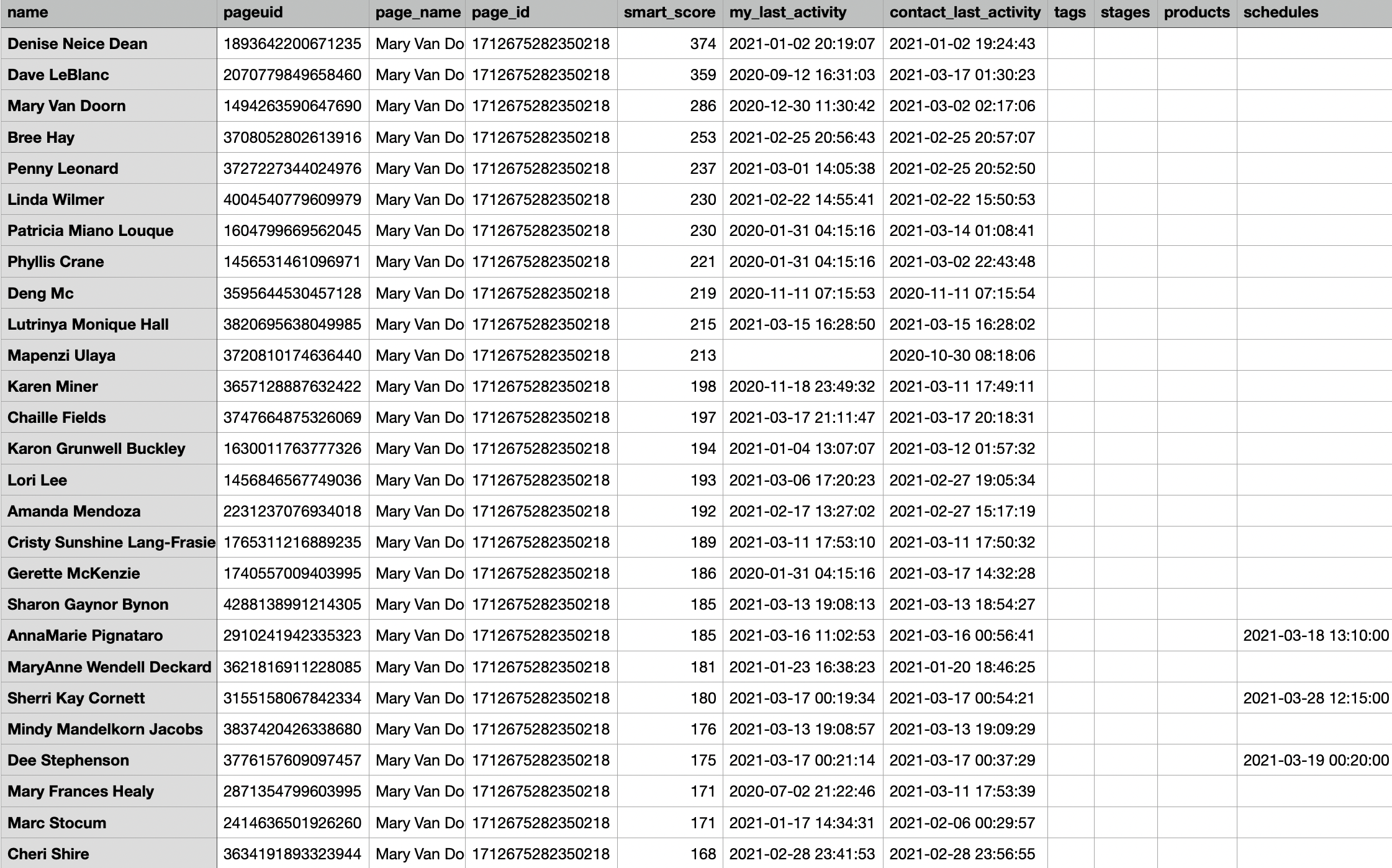
Custom Audience Creation Demo Video
IMPORTANT: If you are planning to open your .CSV file export within Excel, please READ THIS QUICK NOTE.