Live Tracker Columns allow you to see and reply to the real-time engagements you want, when, where, and how you want!
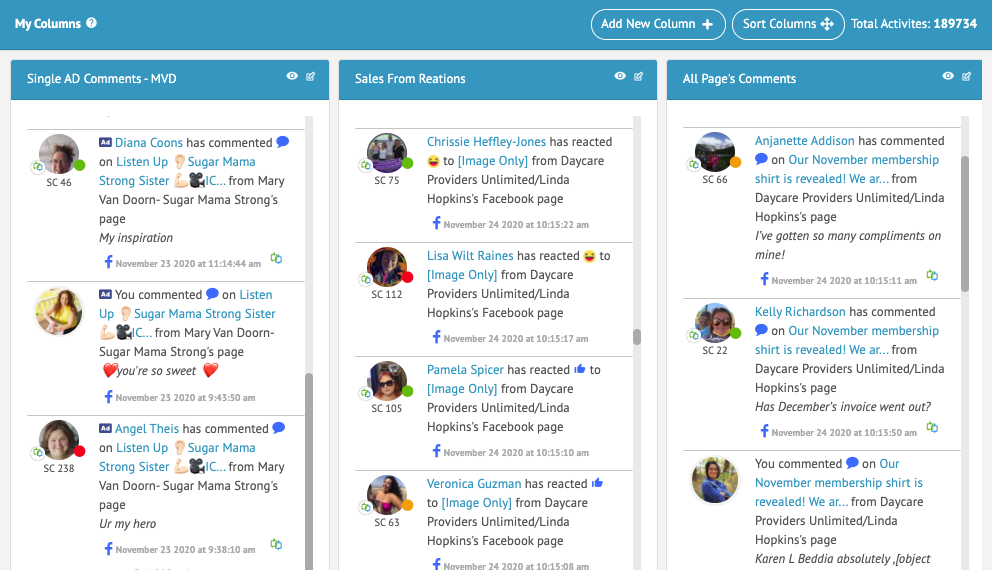
Click to learn more about replying from POP-UPS for each Live Tracker engagement line item.
Save hours a day by replying to way more of the most important, real-time lead engagements for your business across all your Facebook pages, posts, ads, and messages ALL IN ONE PLACE.
The Importance Of Live Tracker Columns
- See Facebook page inbox messages from multiple pages in one column.
Examples of Live Tracker Column Sorting Options
You may want to focus on the live engagements for one particular Facebook ad if you’re in the middle of a certain campaign, comments with particular keywords, or maybe you manage several different Facebook pages and you want to be able to see all the relevant engagements for all pages in one easily scannable column.
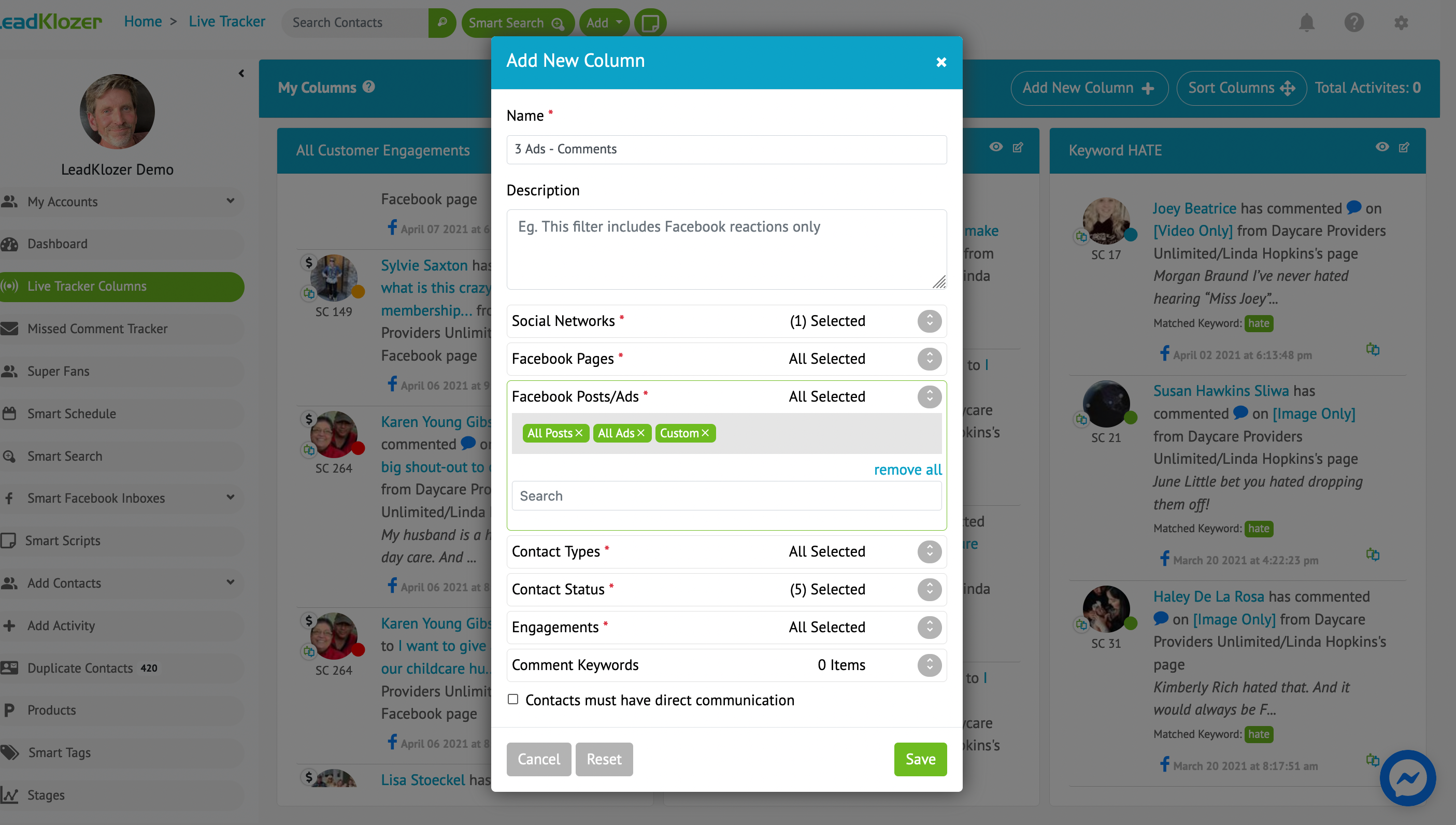
Here’s a list of all the available column filtering options:
- Social Networks
- Keywords Within Comments
How To Create Live Tracker Columns
- STEP 1: In the main dashboard, click on the Columns button in the blue bar at the top of the Live Tracker section, or Live Tracker Columns from the sidebar to go to the Live Tracker Columns page. This is where you can create an unlimited number of columns.
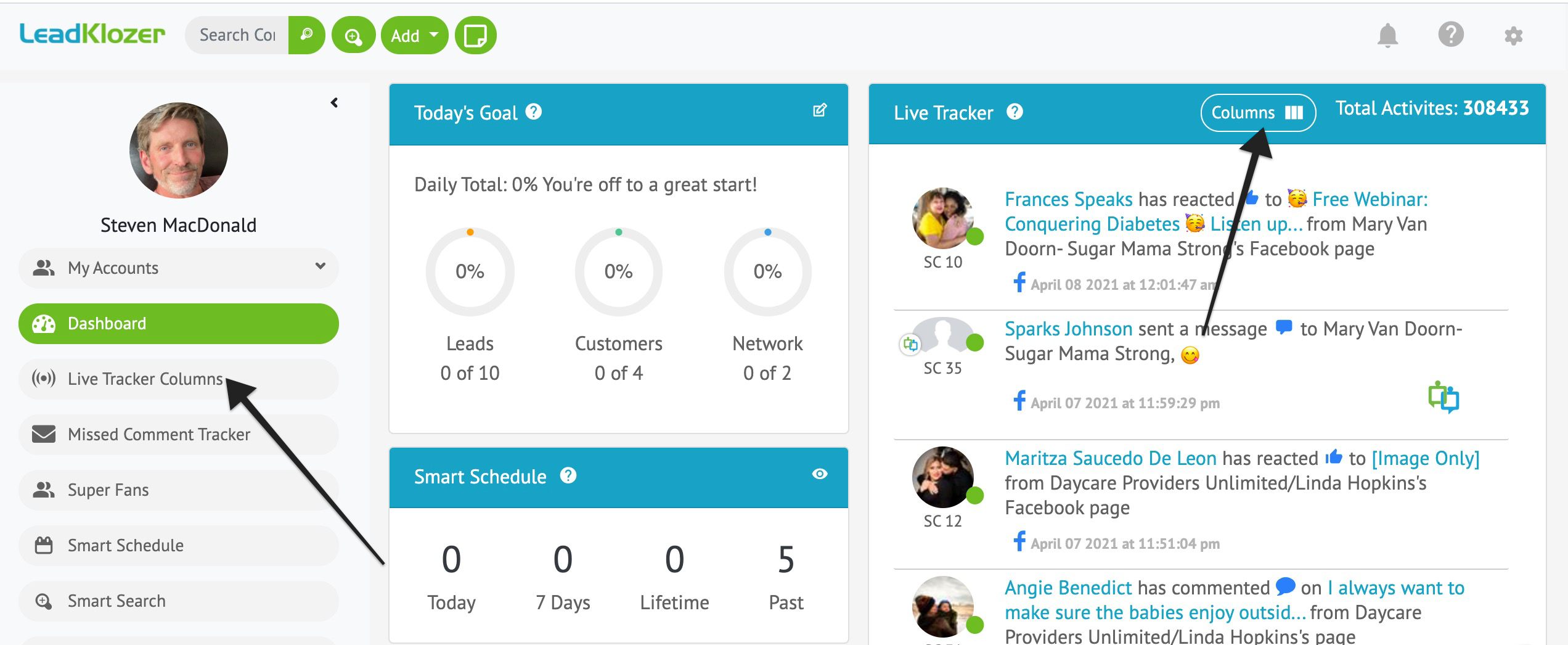
- STEP 2: Click Add New Column in the blue bar to create a new selection of custom engagements for your Live Tracker Columns for example reactions from Super Fans (Top 10%), Keywords Within Comments, specific ads or pages, and so much more.
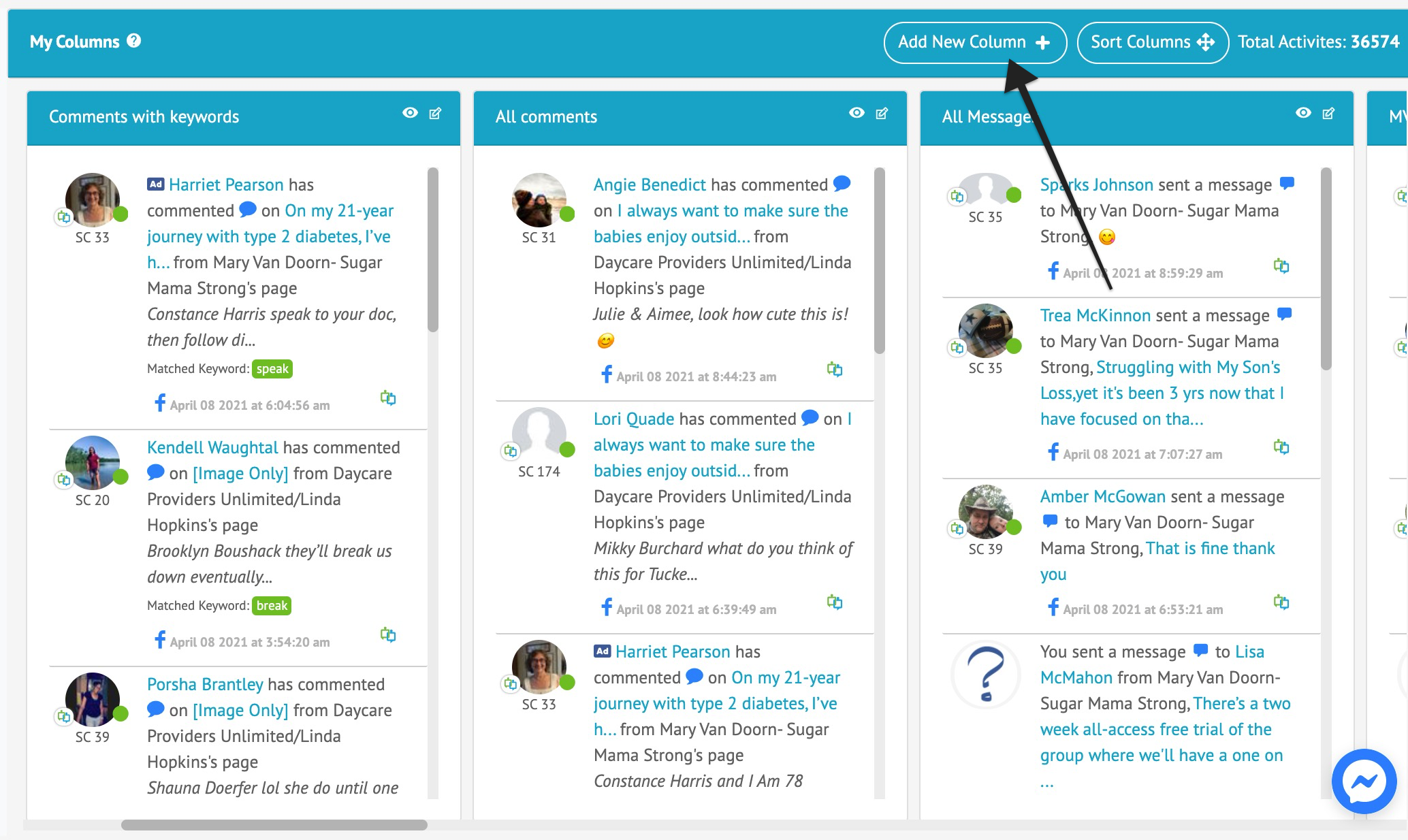
- STEP 3: Give your new column a name and description for easy identification, then select any one or multiple types of engagement depending on the information you’d like to track at the time, and save your changes.
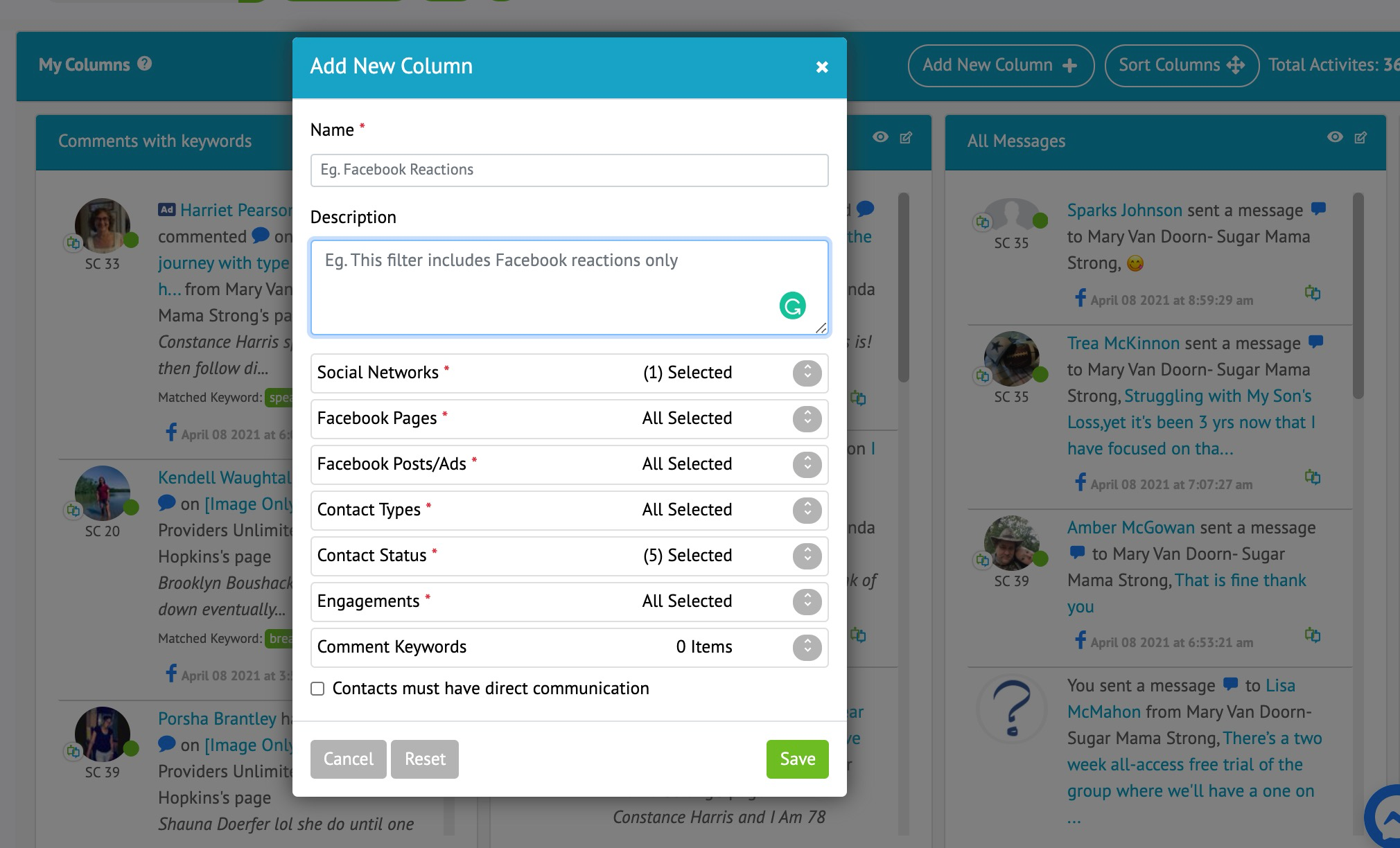
- That’s it! Now all you have to do is give your new column a little time to start populating with the existing engagements that fit your selected criteria. New engagements will also start to show in real-time, according to what you selected.
- To update your existing columns, simply click on the edit icon in the top right corner of any Live Tracker Column and you’ll be able to change the name and description, duplicate, delete, or change the selection of engagements you want to track in that particular column.
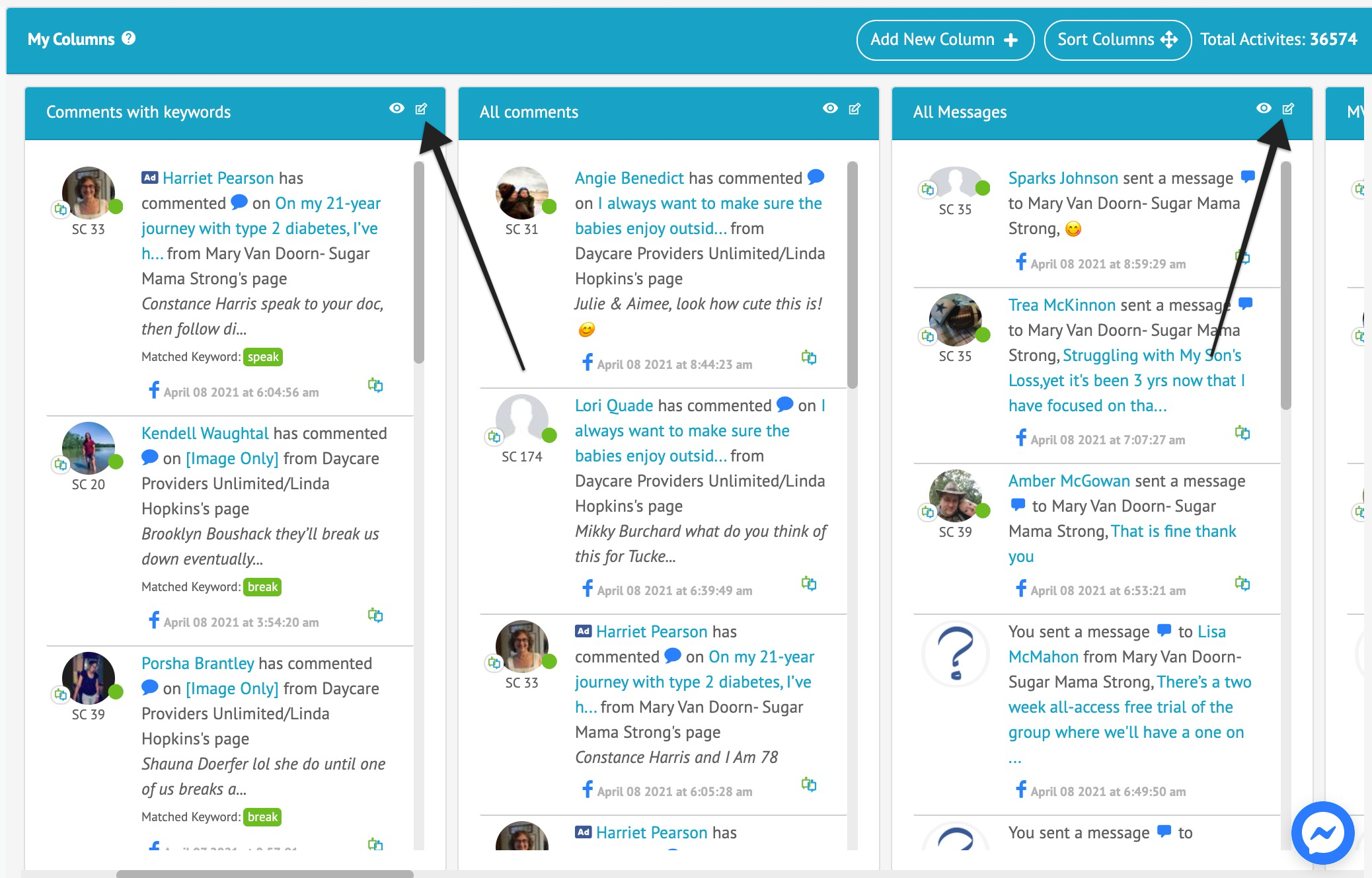
- You can also sort the order of columns to display the most important ones first, irrespective of when they were created.
- For a detailed explanation of the Live Tracker Columns feature and a quick demonstration, please refer to the video below.
Live Tracker Columns Demo Video
Note: The demo on how to create columns can be found at the 5:50 mark in the video.