Use Stages to track every important conversion milestone that your leads achieve. This will contribute to Smart Score point totals and in return, automatic lead prioritization.
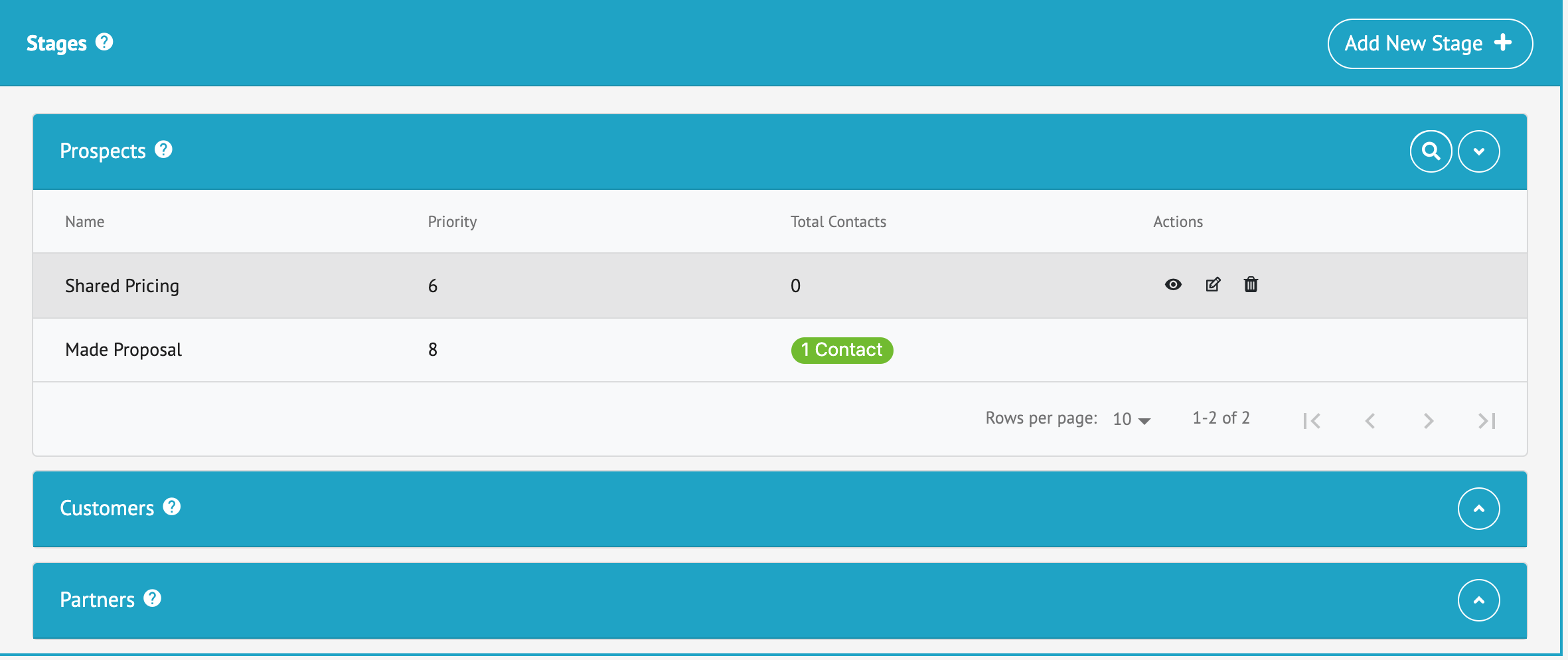
What Are Stages?
Nurturing and closing leads is not a single event, but a process with multiple steps or stages. This is why LeadKlozer has created a unique class of Smart Tags called STAGES that can be assigned to any contact.
- Stages are unique for every business and thus 100% customizable inside LeadKlozer
- Stages signify when progress within the lead nurturing and follow-up process is being made
- Stages categorize contacts by important conversion milestones achieved
- Stages impact Smart Scores when assigned to a contact
- Stages can be used to create Smart Search lead lists (see image below)
It’s essential to track your activities so that you not only know which leads are further along in the closing process but also what needs to be done to move them forward based on the stages they’ve already achieved.
Stages, in conjunction with Smart Tags and Products, are a powerful way to segment your contacts into highly prioritized follow-up lists within Smart Search.
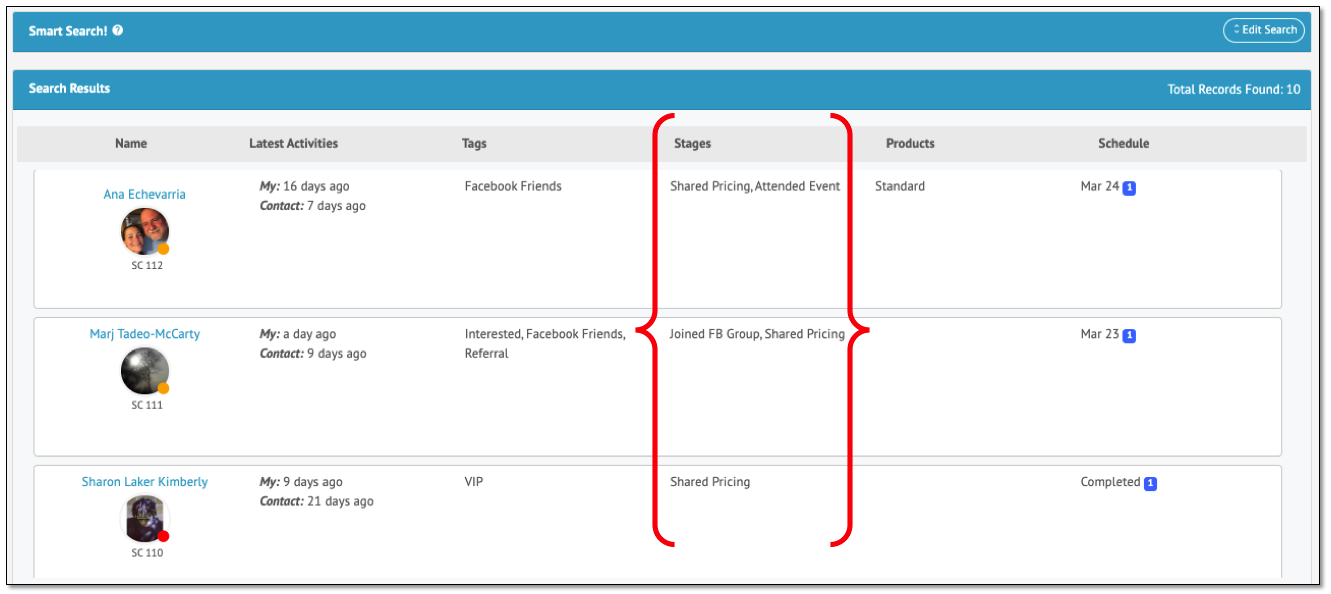 Example Smart Search List For Leads Assigned The Stage Of “Shared Pricing”
Example Smart Search List For Leads Assigned The Stage Of “Shared Pricing”
What Are The Top 5 Ways You Can Use Stages?
- CREATE Smart Search lists with segments of leads at specific stages of the closing process AND the dates those stages were assigned. As an example, this allows you to search for contacts who you’ve “shared pricing” (example stage) with during the last 30 days (date range)… which you can then use to follow up with an invitation to make a purchase at a discounted price, try out a free sample, etc.
- MAKE Smart Scores smarter with essential lead scoring input. Adding stages to contacts instantly increases their Smart Score points, after which LeadKlozer automatically identifies your top priority leads for you!
- ASSESS the needs of a lead based on their stages accomplished. Maybe you can offer to answer their questions about your product if they are interested but not yet converted, or send them tips on how to best utilize a service if they already purchased.
- UPDATE your lead follow-up tracking in real-time by assigning a stage to any contact within seconds (faster than pen and paper)
- ASSIGN stages based on Contact Types (i.e. Leads, Customers, or Partners). For example, there are stages that should only be tracked after a lead becomes a paying customer.
- USE Smart Scripts for your best, most thought-through responses for every stage.
How To Create Stages In LeadKlozer
- Step 1: CLICK HERE to go to the Stages page or look for Stages in the left-hand navigation of the main LeadKlozer dashboard.
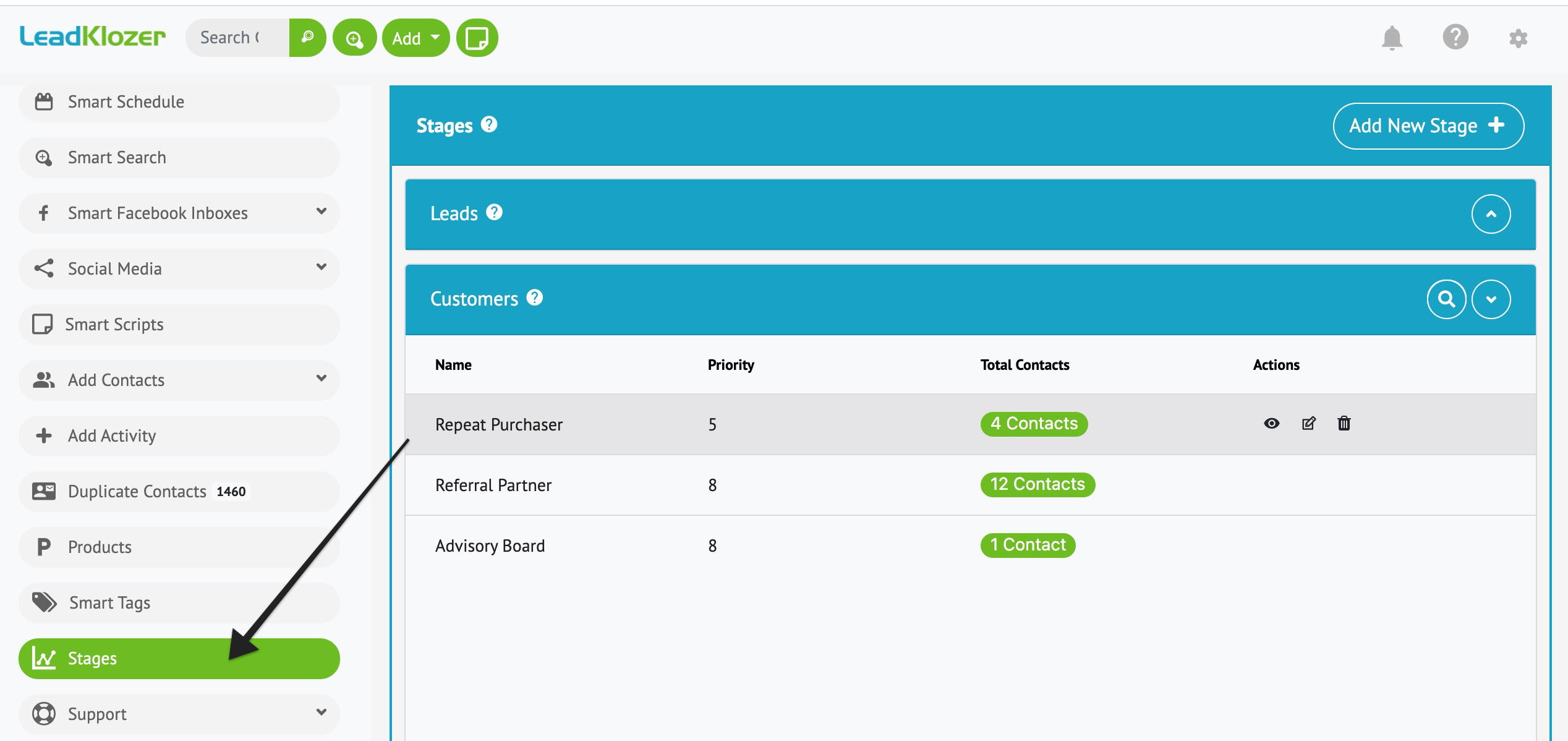
- Step 2: Click Add New Stage + to create a new stage, then fill in the necessary details and save.
- Step 3: After you’ve added all the Stages you need, you can then search for individual contacts and add the relevant stages to their profile.
- NOTE: You can also create new Stages from inside any contact’s Smart Profile within LeadKlozer, and they will be saved for you to use for other contacts as needed.
How To Create Smart Search Lists From The Stages Page
When you hover over any of the green buttons (shown in the image above), you can:
- See how many contacts have been assigned to a particular stage
- See a list of contacts, each of which can be clicked to go right to that contact’s individual profile

Example Prospect (Lead) Stages:
- Expressed Interest
- Joined Facebook Group
- Shared Pricing
- Attended Event
- Trial User
- Etc.
Example Customer (Client) Stages:
- First Time Customer
- Repeat Purchaser
- Given Testimonial
- Anniversary (customer for more than a year)
- In Customer Group (a special Facebook group for customers)
- Advisory Board (a special group of customers that advises the company)
- Etc.
Example Partner (Team) Stages:
- Referral Partner (joined referral program)
- Top 10 Referrer (best of the best referrers)
- Collaborator (working with you on a joint product)
- Funding Partner
- Etc.
Expert Tips For Stages:
- Create as many stages as you can think of upfront so that you can pre-meditate all the ways in which you can use stages to help segment and filter all your contacts in the future.
- You only need to create stages once and then assign new contacts to them as they progress in your lead nurturing process.
- There will be plenty of new stage ideas that you come up with and can add at any time in the future as you start working with LeadKlozer.
- Create a new stage from the main navigation within LeadKlozer, from any list, or within any contact’s Smart Profile inside LeadKlozer.
- Set future follow-up schedules at the same time that you assign a new stage so that you don’t miss out on any opportunities.
- Create scripts for contacts that have achieved important stages in your business. As an example, a lead may have become a free trial member (new stage). What kind of script could you write to introduce the trial and then a separate script for following up after the trial has started?
- Scripts can be in the form of copy and paste text for messaging, emails or in-person conversations.
Stages Demo Video