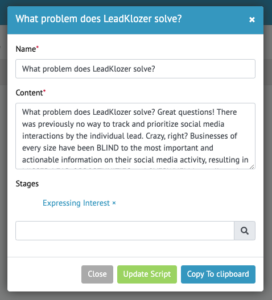What if you always had the perfect lead response that you could easily access within seconds, right from where you are making the reply? Wouldn’t that speed up your follow up process and help you close more sales with less effort if you had the perfect script ready for every important stage of your sales pipeline?
What Are Smart Scripts?
Smart Scripts are templates for replies, introductions, explanations, emails, texts, social messages or anything else in written form that can help you during the lead follow-up and closing process.
Scripts can also be used throughout the relationships with clients, for up-sells, cross-sells, announcements, Q&A, etc.
They can even be developed and used for partners in your business, influencers, affiliates, and more.
To see just how easy scripts can be accessed and used to make replies inside LeadKlozer, start watching at the 2:40 mark in the demonstration video at the bottom of this page.
How Are Scripts Handled Uniquely Inside LeadKlozer?
At LeadKlozer, we believe that your lead nurturing conversations and answers to frequently asked questions should be well-thought-through in advance and easily accessible so that they can be retrieved and used within seconds.
The Smart Scripts function is built to promote efficiency in the fast-paced environment of following-up on large quantities of leads; to ensure the highest quality of engagement in the smallest amount of time available.
Because there are so many reasons that scripts should be created and used, we made sure that you can organize them to find what you need, fast!
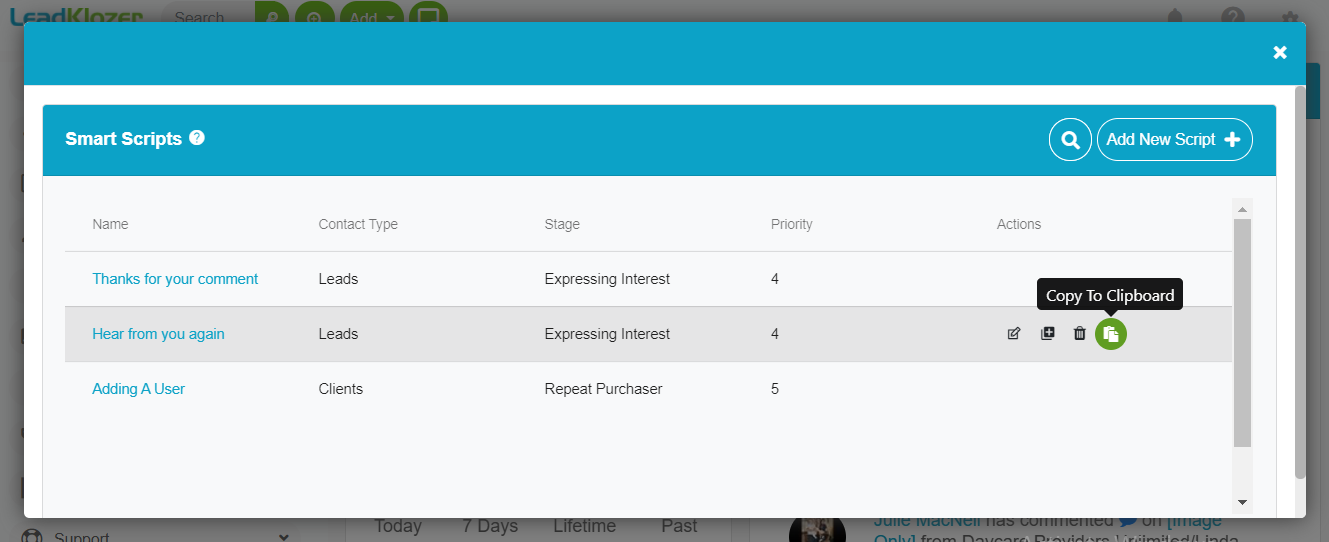
There Are Four Ways Scripts Are Organized Within LeadKlozer
- Names
- You can search by name to find your Smart Scripts
- Contact Types
- You can click on the Contact Type column to sort all Smart Scripts according to the three Contact Types within LeadKlozer, namely Leads, Customers, and Network
- Stages
- Each Smart Script is not only assigned to a Contact Type, but also a Stage within each Contact Type
- For example, a Stage could be organized by Lead (Contact Type) and Free Trial (Stage). This would quickly let you know that it is a script used for Leads that have entered the Free Trial Stage.
- Each Smart Script is not only assigned to a Contact Type, but also a Stage within each Contact Type
- Stage Priorities
- Each Stage is given a priority rating of 1-10 so that Smart Score points can be impacted by new Stages being assigned to a contact.
- Scripts can also be organized by priority as well.
- Simply click on top of the column to sort Smart Scripts by priority.
- This allows you to see all the available scripts for your most important Stages.
How To Create A New Smart Script
Make sure that you have Scripts created in advance for the most important lead nurturing scenarios that occur frequently during your followup process.
Smart Scripts save you time and ensure that you have the best answers at your fingertips (create once and use them over and over again).
-
- Log into your LeadKlozer dashboard at live.leadklozer.com/dashboard and click on the green Smart Scripts icon in the top toolbar.
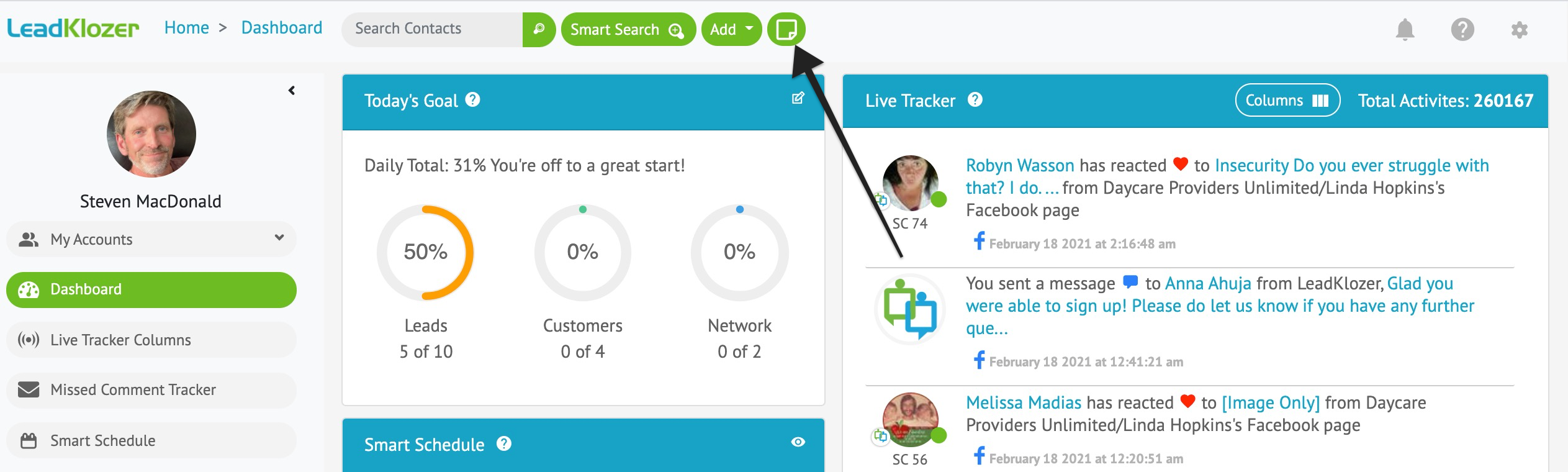
2. In the model popup that shows up next, click Add New Script +
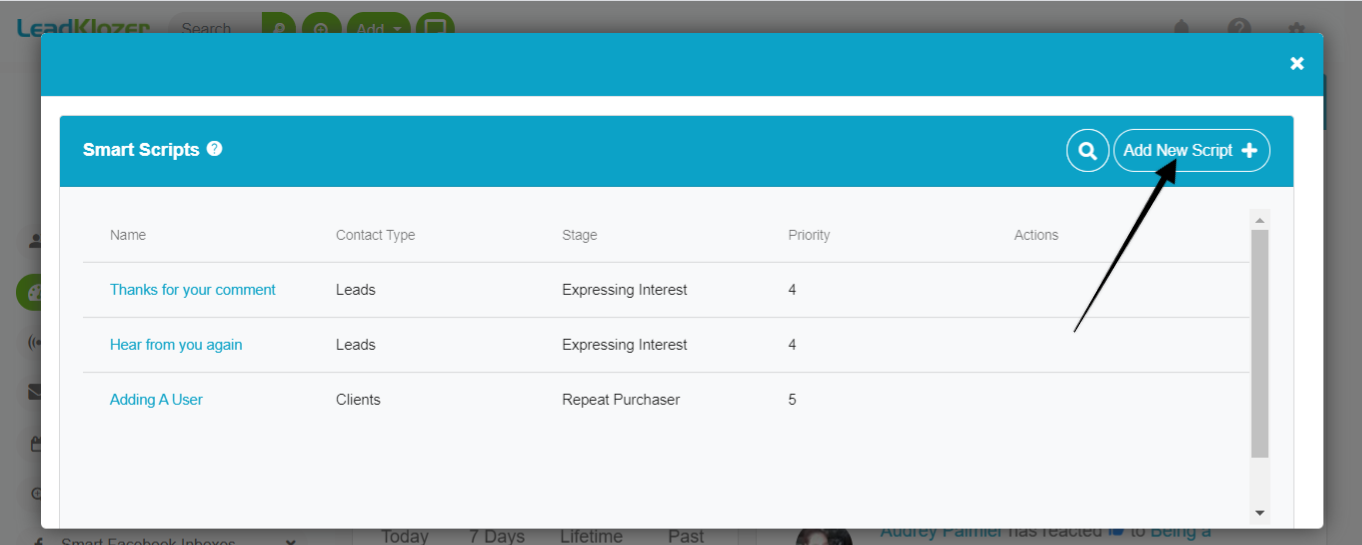
3. Give your script a unique Name to identify it by, then create the main Script Content that you’ll want to use for your replies in the future, and finally connect the script to a lead nurturing Stage at which you’re most likely to use it, for instance Expressing Interest, Requesting for Prices, After Purchase Followups, etc.
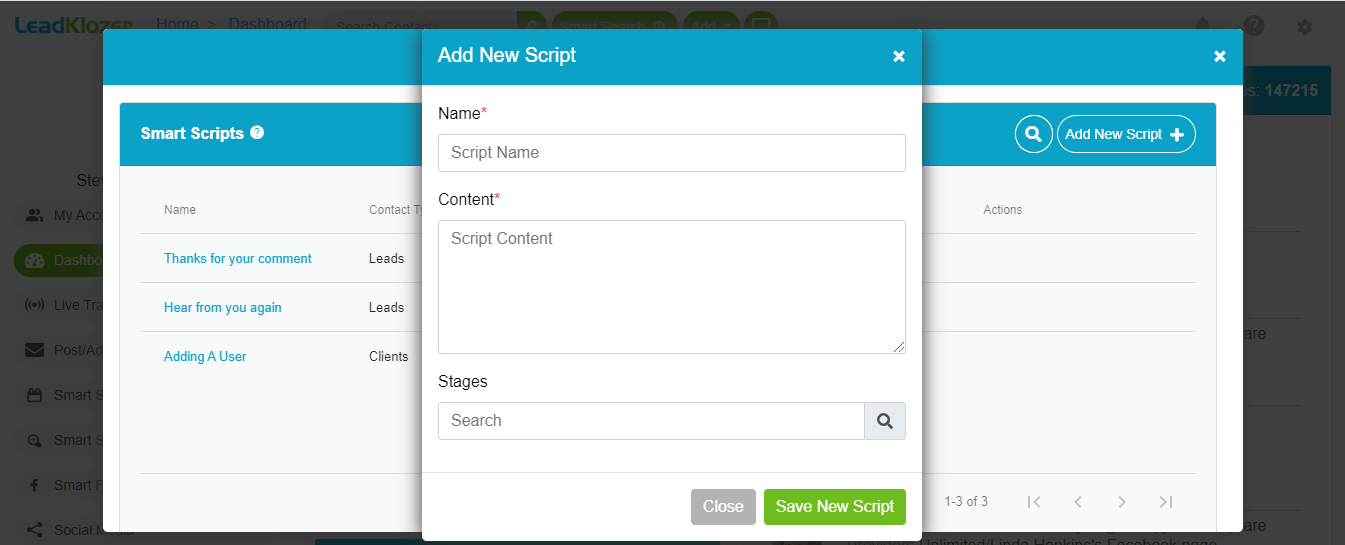
4. When you’re satisfied with your script content, click the green Save New Script button in the bottom right of the popup, and then repeat steps 1 to 3 above to create as many new scripts as you’d like.
How To Find And Use Your Existing Smart Scripts
We’ve made scripts easily accessible no matter where you are within LeadKlozer, wherever you can respond with a text reply or message.
Just look for the green Smart Scripts icon on the left side of any reply box on all posts, ads and inbox messages within LeadKlozer.
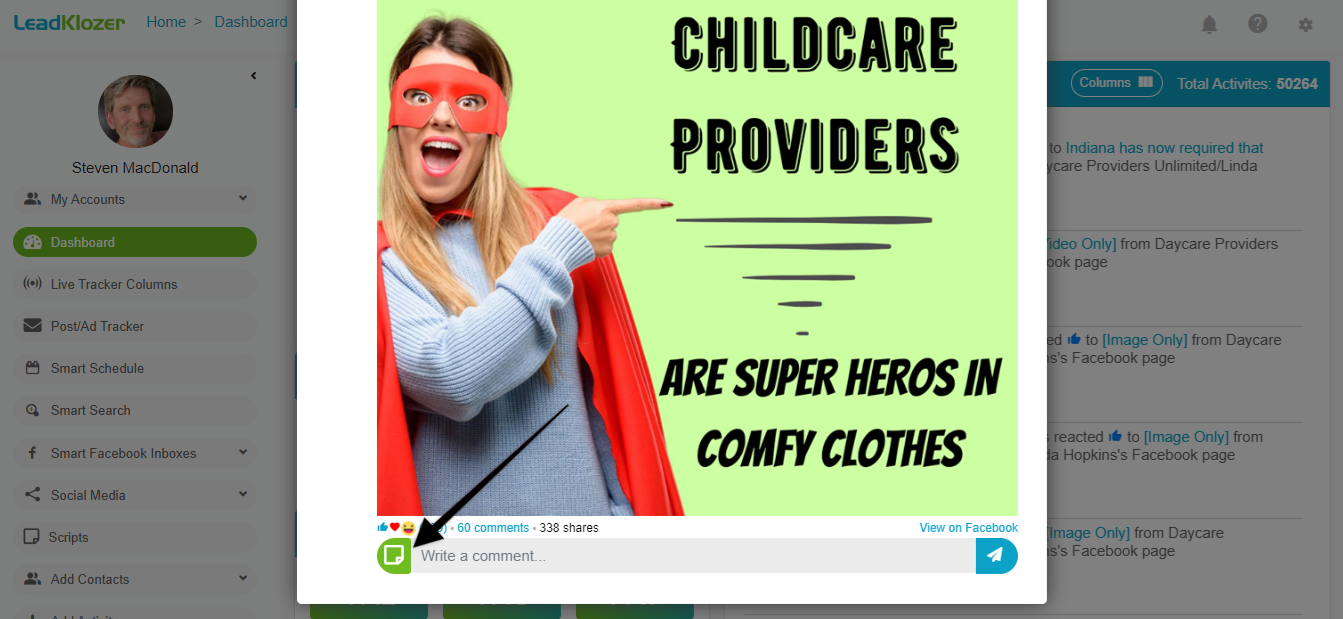
Clicking on this icon will open a popup modal where you can access all your existing scripts, copy to clipboard, return to the comment or message you need to respond to, paste, and send within seconds!
Smart Scripts Demo Video